Safe Mode lets you start your Motorola smartphone with only essential software and settings. This will give you access if the Android OS doesn’t start up. Turn off safe Mode, which is the perfect solution if you are installing something your phone won’t start properly.
How do you turn off Safe Mode on Motorola G6?
What is Safe Mode, and why turn it off on Motorola phones?
All third-party apps on your device will be disabled. Just enable pre-installed apps and turn off Safe Mode to restore them like after resetting your phone. If you see Screen Overlay Detected or your virus apps, microphone, and sound don’t work or are slow, you can use Safe Mode.
How do you turn off Safe Mode on Motorola in 2024?
- Disable safe Mode
- Press and hold the Power button until a menu appears.
- Select Power Off from the menu.
- Shut down your phone completely. Now restart your device; it should no longer be in safe Mode.
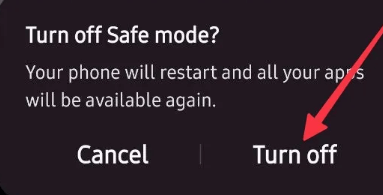
To turn Safe Mode on or off, follow these steps:
Turn off your Motorola phone: Turn off your Motorola phone by pressing and holding the power button for a few seconds and selecting an option as shown below.
Press and hold the power button: After turning the device off, press the power button to turn the machine back on.
Release the power button and press and hold the Volume Down key: After powering on the phone, immediately press and hold the Volume Down key when the Motorola logo appears, or wait until the screen first lights up. Release the power button when pressing the Volume down key because only one button can be pushed.
Press and hold the Volume Down key: Press and hold the Volume Down key for a few seconds until the restart is complete and the lock screen appears. Then, correctly check that the Safe Mode icon is displayed in the left corner of the screen.
Release the Volume Down key to unlock your phone: When you see the lock screen and safe Mode, release the Volume Down key.
If you have problems with the Volume down, you can try this method:
Press and hold the power button until the Power off box prompt appears.
Touch and hold Power off until the Safe Mode prompt appears.
Tap Safe Mode to confirm.
How do you turn on your Motorola phone without a power button?
To Turn On Safe Mode on Motorola
- Turn off your phone.
- Press the Power button for about 2 seconds to turn the Motorola back on.
- When the Moto logo appears, press and hold the Volume Down button.
- Keep holding the Volume Down until the device ultimately starts up. If you did everything correctly, you should see the words Safe Mode in the lower left corner of your home screen.
- By default, only necessary software is loaded while in safe Mode. Some features may not be available.
Frequently Asked Questions
Why is my Motorola phone in Safe Mode?
If your phone runs slowly or your moto shows an error message, you can reboot in Safe Mode. Safe Mode starts your device without launching any third-party applications. This will allow you to open the apps individually to see which apps may be causing the problem.
Where is the Safe Mode in the settings?
Press the power button on your phone. You will see Safe Mode at the bottom of the screen.
Why can’t I turn off Safe Mode?
Reset your device to factory settings. Sometimes, the cause of the phone getting stuck in safe Mode is the core files of the phone. If you think this is the case with your phone, an easy way to fix this problem is to reset your phone to factory settings.
What Causes Safe Mode?
Safe Mode is usually activated by holding a button while the device starts. Standard buttons are Volume up, Volume down, or menu buttons. If one of these buttons is stuck or the device is faulty and registers a button being pressed, it will continue to start in safe Mode.
Why is my Motorola phone stuck in Safe Mode?
Standard buttons to hold are Volume up, Volume down, or menu buttons. If one of these buttons hangs or registers that the device is faulty and the button is pressed, it will continue to start in safe Mode. Ensure foreign objects or accessories are not pushing down the button.
Why does my Moto X get stuck in safe Mode no matter what?
Make sure the Volume Down button is not stuck. If your device has a case, you can remove it to determine if it is the cause.
Another cause your device may get stuck in safe Mode is the wrong app. Try uninstalling a recently installed app to see if that solves the problem.
How do I turn off Safe Mode if the volume button is broken?
Restart is the method we use to fix all kinds of phone problems. The power button is also the simplest way to turn off Safe Mode on your Motorola phone. Press and hold the power button. Select Restart/Reboot from the menu. However, some devices only have a power-off option.
How do I get my Moto E6 out of Safe Mode?
- Press and hold the power button on your Moto E6.
- Touch and hold Power off. Then touch OK to restart in safe Mode.
- When your Moto E6 phone restarts, you will see Safe Mode at the bottom of the home screen, and the widgets will be disabled.
- Use your phone to see if the issue is resolved. Downloaded apps cannot be used.







