Taking screenshots on a Motorola smartphone may seem tricky, but the process isn’t that complicated. You can take a screenshot on your Motorola phone by pressing the power and volume down buttons at the same time.
When taking a screenshot, you can send it on WhatsApp, Tinder, Instagram, Facebook, or video frames to your Motorola device’s memory.
Note: The guide on How to screenshot on Motorola applies to Almost all Motorola phones; however, to make it easier, we have mentioned all the Motorola models, including Motorola Moto G Power, G5, G6, G7, G7 Play, G8, E5, Moto Edge, Edge Plus, Moto z, Moto Razr, and more.
How to take a screenshot on Motorola Smartphones?
Method 1:
- Open the app, image, or content you want to take a screenshot of on your Motorola smartphone.
- Touch the power button with one finger, but do not press it yet. Touch the lower volume button with another finger.
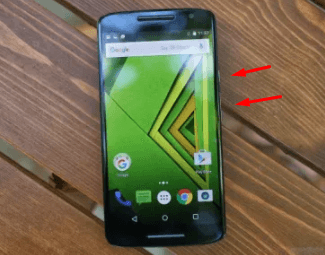
- Press the power button and volume down button at the same time to take a screenshot.
If the screenshot has been taken successfully, you will hear a slight click (if the volume is on), and a short flash will appear on the smartphone screen.
Method 2: Use a third-party screenshot app
Motorola phones already have a built-in screenshot feature, so you don’t need to use a third-party screenshot app yourself, but if, for some reason, the phone screenshot feature doesn’t work for you, you have the option of using a third-party app.
- Go to the App Store
- Capture screenshots or search for related terms
- Find a better app in the results
- Install the app
Done. No, we use the app to take and edit screenshots on your smartphone.
How to Enable Three-Finger Screenshots on Motorola?
- Shortcut to settings
- Tap the motto
- Moto Action Tab
- Find a three-finger screenshot
- Tap the slider to activate.
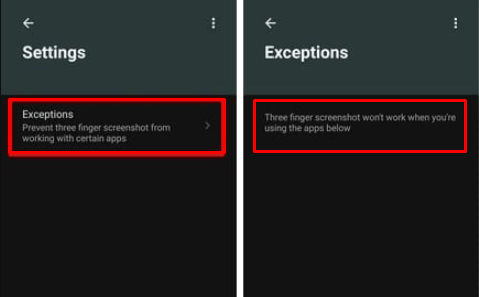
You can take a screenshot by lightly holding three fingers on your Motolra phone screen. This does not turn off the usual way of taking screenshots with the volume down and power buttons.
Where can you find screenshots captured by your Motorola phone?
After you take a screenshot, it’s saved to one of the image folders on your Motorola smartphone. You can see the screenshots there.
- Open the Camera app on your Motorola smartphone.
- Open your camera’s photo gallery.
- If you don’t see the thumbnails of your screenshots right away, look for a folder called “Screenshots.” The location where screenshots are saved may vary by smartphone.
After you find a screenshot, you can tap it to view it. If the app supports image sharing between devices, you can send it to other smartphone users via the Messages app of your choice.
Take Screenshots of all Motorola Smartphones
Here are the steps to take a screenshot of every Motorola model.
Take screenshots on your RAZR phone.
You can capture the contents of the display as an image by taking a screenshot. Follow these steps to learn how to take screenshots on your Motorola RAZR.
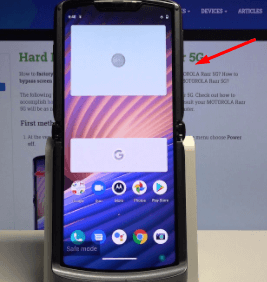
- It would help if you first navigate to the desired screen. In this case, scroll to the right.
- Press and hold the power button and the volume down button at the same time.
- You will hear a sound confirming that the screenshot has been taken, or a flash will be displayed.
- Release the key.
- The screenshots were successfully captured when the pictogram was displayed in the status bar.
- Drag down the status bar at the top of the screen to view the screenshot.
- Screenshots are usually stored in the Gallery application within the Screenshots album.
- Select Save Screenshot to open the screenshot location.
- When this screen appears, choose an option (only once).
- If this screen does not appear, go to the next step.
- The picture is displayed.
- You will be returned to the Welcome screen.
How to take screenshots with the Moto G?
Here is a quick guide on how to take screenshots with your Motorola Moto G.

- Press the POWER BUTTON and VOLUME DOWN BUTTON for 3 seconds or until you hear the camera shutter sound.
- To view the screen image, touch Apps > Gallery > Screenshot.
- Long press on an image to display the file and share options at the bottom of the screen.
Take a Screenshot of the Motorola Moto X
To take a screenshot of your device display, follow these steps:
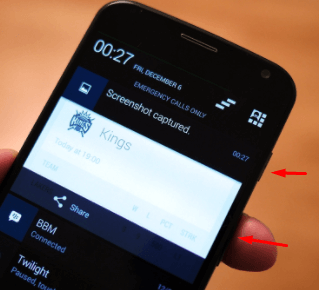
- Go to the screen you want to capture.
- Press and hold the Power and Volume Down keys at the same time.
- That’s it.
Moto G6 Screenshot Capture
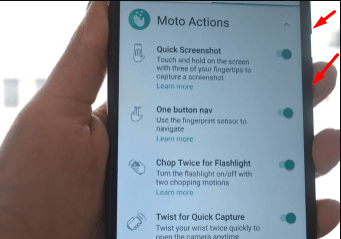
- To take a screenshot, press and simultaneously hold the power and volume down buttons.
- For other ways to take screenshots, see Moto Actions.
When you take a screenshot, you will see the following options:
- The image is automatically saved to the gallery if no option is selected.
- You can capture a part of the hidden screen.
How to capture a screenshot on the Moto E4?
To take a screenshot of your Motorola Moto E4, you need to follow these simple steps:
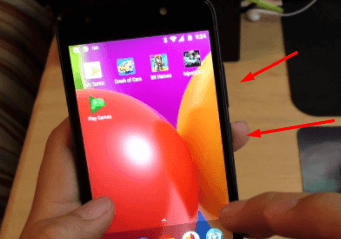
- First, go to the screen where you want to take a screenshot of your Motorola Moto E4, be it a web page, chat, or application.
- Press the power key and volume key at the same time. If you want to record a video, the procedure is the same, but press the power and volume keys simultaneously.
- Captured images are automatically saved to the gallery on your mobile phone.
- Click on the capture you created on your Moto E4 to edit, refine, or send it to your contacts or favourite social network.
Motorola Moto G PLAY Capture Screenshot
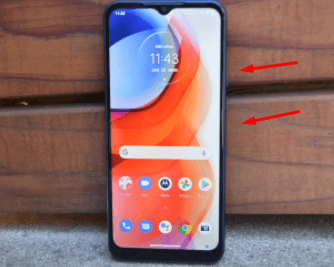
- Press and hold the Power/Lock and Volume Down buttons simultaneously.
Take screenshots on Moto Z
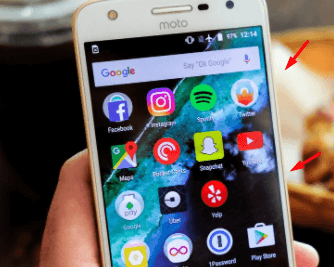
- Press and hold Power and Volume Down simultaneously until the screen is captured.
- When a screenshot is captured, it is displayed in the status bar.
- Swipe down on the status bar, then swipe down on notifications.
- To share the screenshot, touch Share and choose how you want to share it.
- Touch Edit to crop or adjust image settings.
- Touch Delete to delete the screenshot.
- Touch the notification to open the screenshot.
Take a screenshot on Moto G4 Plus
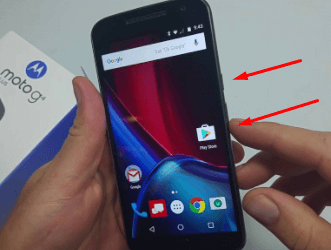
- Press and hold Power and Volume Down simultaneously until the screen is captured.
- When a screenshot is captured, it is displayed in the status bar.
How to take a screenshot on Moto G5S?
To take screenshots of your Motorola Moto G5S, you need to follow these simple steps:
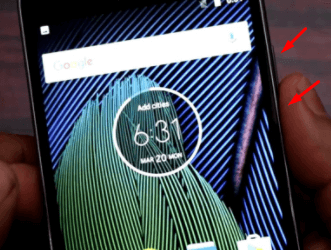
- In Motorola, go to the screen or application where you want to capture your screen.
- Slide your finger down from the top of the screen and tap the “Screenshot” icon to open the Motorola Moto G5S notification bar.
- Captured images are automatically saved to your phone’s gallery.
Also, learn how to screen record on Motorola phones
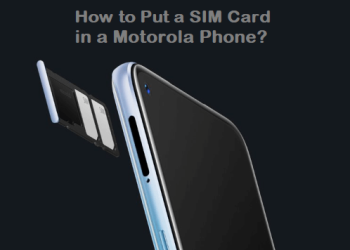






Discussion about this post