Is your Motorola phone restarting during a text, email, call, WhatsApp conversation, or using Facebook? Why does it happen? This is the first question that comes to mind if you are in a situation where your phone is not constantly on. There can be many reasons why your phone repeats.
We’ve listed some valuable tips and tricks below to help you quickly fix the random restarting issues in 2024.
Fix your Motorola Phone that Keeps Restarting Over And Over in 2024
If your Motorola phone keeps restarting randomly, in some cases, a low-quality app on your phone may be the problem. Uninstalling third-party apps can potentially be a solution. An app that causes your phone to restart may run in the background. In this case, follow these steps!
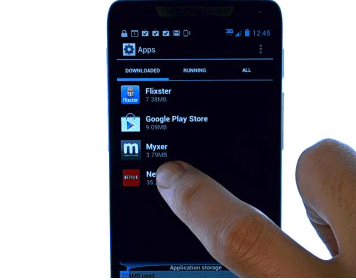
- Menu > Settings > My Apps. Upgrade all existing apps to make sure they are up to date.
This will show the running background apps; if you see any third-party apps, you should uninstall them.
If that doesn’t work, try the tips below!
Safe Mode
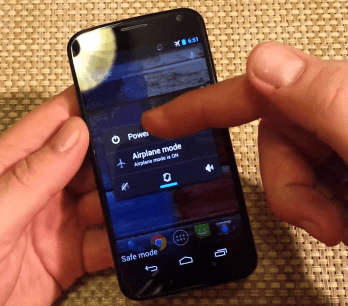
Entering Safe Mode will tell you if a third-party app is causing the problem. This could be the reason why your device works fine in safe Mode.
To use Safe Mode, Power off your phone and hold the power button down. Once the model is displayed on the screen, press and hold the volume button until Safe Mode appears in the bottom corner of the screen. Delete all third-party apps when exiting Safe Mode (hold the power button and press restart).
Learn more about How To Turn Off Safe Mode on Motorola.
Recovery mode
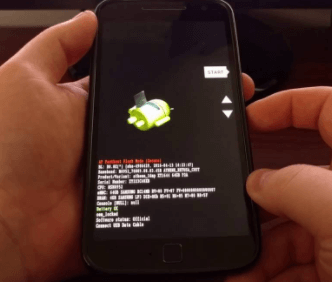
If your device is not working in safe Mode, the next step is to reboot your device in recovery mode. Ensure you have backed up your data using Motorola phone Data Extraction, as the steps below may result in data loss.
First, Power off your device while holding down the volume button, home button, and power button at the same time. When you feel your phone vibrate, release the power button until Android System Recovery appears on the screen. You can factory reset the device and erase all CACHE data by removing all buttons.
Wipe cache data on the device: Use the Volume up button to select Wipe cache partition, then press the power button to confirm. This will clear all cache data from your phone. When this is done, select Reboot System Now to exit recovery mode. If the device is still in the reboot loop, you can return to recovery mode to reset the device.
Factory Reset
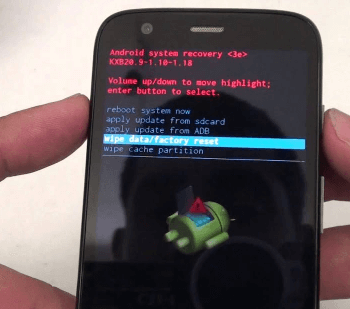
Last but not least, ‘Factory Reset.’ If you have applied all the above methods and still haven’t solved your Motorola Phone’s automatic restarting problem, I suggest Resetting.
Restoring your device to factory settings can fix the issue causing your phone to loop. However, all data on your device will be erased, so it’s best to back it up beforehand.
To reset your phone, follow the steps below:
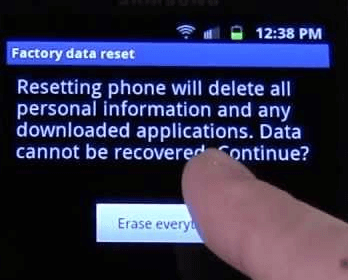
- Press and hold the Volume Down and Power keys with the phone powered off for 3-4 seconds until the boot options screen appears.
- Release the key.
- Use the Volume Down key to scroll and highlight Recovery.
- Press the Volume up key to select.
- The phone will display the Motorola logo, and then the Android recovery screen will be displayed.
- Press and hold the Volume Up key when the Android recovery screen appears for 8-12 seconds.
- Quickly press and release the Power key.
- The Android recovery screen appears.
- Use the Volume Down key to scroll down and highlight the Wipe cache partition.
- Use the power key to select.
- The phone power cycled.
Update your Android OS
Download and install the latest operating system (OS) updates to keep your Motorola phone in top condition.
Updates introduce new features and protect you from the latest security threats. You only need an OS update if your mobile device crashes and reboots.
- Open Android Settings
- Scroll down
- Click Advanced
- System Update
You can check for updates, view your device’s update history, and use the Software Upgrade Assistant if needed.
Read more: How Long Does Motorola Support Their Phones?
Close unused apps
Your phone manages in-use memory apps, but sometimes, you need to search for application updates or force apps to stop. These steps can help if you observe the app responsible for Android crashes and restart.
- Go to the Play Store app.
- Tap the 3-line menu.
- Select My Apps & Games to get updates for your Android app
- Click Update for a single app or select Update All if you need multiple apps.
If your phone keeps crashing and restarting, we recommend force-stopping the app if you think the app is the cause.
Open Settings, click Apps, tap the app in question, and select Force Stop.
How to Fix Freeze and Reboot Issues on Moto G?
If your Moto G has freeze and reboot issues, press the power button to turn off the screen. Now, turn the screen again. You can temporarily unpin the screen. However, for a permanent fix, follow the steps below.
Run your Phone in Safe Mode. Press the Power key, then press and hold the Power Off option until the ‘Reboot to Safe Mode window appears on the screen. If it works, you will see Safe Mode text in the lower-left corner of the screen.
If your Moto G runs correctly in safe Mode, one of your phone’s apps is causing this issue. So, you can uninstall installed apps one by one until you find the culprit.
Factory reset: You can also do a factory reset by going to Menu > Settings > Backup & Reset > Factory Data Reset > Reset phone. But before that, back up your important data.
SIM card: There may also be a problem with the SIM card. So you can try a different SIM and see if it makes a difference.
Read more: Why is My Motorola Phone Stuck on Startup Screen?
How do I fix a frozen Motorola boot screen?
Press the “Power” and “Volume Down” buttons. Do this for about 20 seconds or until the device restarts. This often clears the memory and starts the device usually.
Suggestion: Fixing Common Problems with Motorola Phones: Troubleshooting Guide
Frequently Asked Questions
Why does my Motorola keep restarting?
Downloaded apps can cause app crashes, unexpected reboots, or fast battery drain. Use Safe Mode to start your phone with only original software and apps. If the problem goes away in Safe Mode, the problem might be with a third-party app you downloaded.
Why does my phone turn off by itself and not turn on?
In addition to hardware malfunctions, software glitches, and firmware bugs can cause your Moto phone to turn off automatically. Phone manufacturers are constantly working to fix firmware bugs that can run smartphones slowly, drain batteries, and make systems unstable.
How can I reset my phone without losing everything?
Open Settings, select System, Advanced, Reset options, and Erase all data (factory reset). Motorola phones will then show you an overview of the data you want to erase. Tap Erase, All Data, enter your lock screen PIN code, and then tap Erase All Data again to start the reset process.
What is the difference between the Reset and the Hard Reset?
The two terms, factory reset and hard Reset are related to settings. A factory reset involves a reboot of the entire system and a hard reset of all hardware.
Does factory reset remove viruses?
You will lose all data. This means all photos, text messages, files, and saved settings will be removed, and the phone will be restored to its state when it was first shipped. A factory reset is a cool trick. Removes viruses and malware.







