Motorola phone users may experience various common problems with their phones. These issues can often be resolved through troubleshooting. This guide provides information on identifying and troubleshooting the most common problems with Motorola phones.
Walkthrough: Motorola Moto G Power Common Issues Solving Guide
List of common problems with Motorola phones in 2024
If you are a Motorola phone user, you may have experienced some common issues with your device. Here are some of the most frequently reported issues and some tips on how to resolve them.
1. Overheating
Overheating is one of the most common problems with Motorola phones. If your phone gets too hot, there are several ways to cool it down.
2. Battery life
Another common issue with Motorola phones is battery life. If your phone’s battery drains too quickly, below are a few things you can do to help prolong its life.
3. Software Updates
Motorola is known for being slow to release software updates. This can be a major issue for users trying to stay updated with the latest features and security patches.
Also see, How Long Does Motorola Support Their Phones?
4. Camera Quality
Another common problem with Motorola phones is the camera quality. If you’re unsatisfied with the photos you took with your phone, below, we have mentioned a few things you can do to improve them.
Also see, Camera Not Working on Motorola Phones
5. Slow performance
If your Motorola phone starts to feel sluggish, you can do a few things to speed it up. First, clear cache and data. You can also try uninstalling unused apps or resetting your phone to factory settings.
6. Touchscreen problem
Touchscreen problem is another common problem with Motorola phones. If your touchscreen is unresponsive or inaccurate, there are several things you can do to improve it.
If you’re experiencing these common problems with your Motorola phone, try these tips to fix them.
Quick troubleshooting steps for Motorola phones
Most Motorola phone issues can be resolved by trying the troubleshooting steps below. Apply these steps, and your phone will be back up and running quickly!
1. Motorola phone reboot
Press and hold the power button.
Choose the Restart option.
Hard reboot your Motorola phone.
Press and hold the volume down key and power key for 10 seconds.
2. Boot your Motorola phone into safe mode
Hold down the power button for a few seconds.
Choose the Safe Mode option.
That’s it!
3. Data Backup on Motorola Phones
Settings → Accounts & Backup.
Click Back up your data.
Tap the Google One Backup switch.
Select the desired Gmail account in the top right corner.
4. Reset network settings on Motorola phones
Go to Settings app.
Tap General Management.
Click Reset Select.
Reset Network Settings → Reset Settings.
Finally, tap Reset & OK.
5. Wipe Cache Partition
Turn off the phone by pressing and holding the volume down + power buttons.
Then press and hold the Volume Up + Power keys.
Release all buttons when the Motorola logo appears.
Navigate using the volume keys and choose wipe cache partition with the power key.
Then select Reboot system now.
That’s it!
6. Factory reset
Open the Settings menu.
Select General Management.
Tap the Reset option.
Click Factory Data Reset → Reset.
Finally press delete all.
Fixing common issue with Motorola Phones
Are you having problems with your Motorola phone? It doesn’t charge properly, the screen is cracked, or it doesn’t work properly. In this section, we will look at some of the most common Motorola phone problems and how to fix them.
1. Overheating problem on Motorola phones
Overheating problems can occur for a variety of reasons. However, the most common scenario is overcharging the device or playing games for hours. Apart from this, some users notice heat coming from the back panel. Here are some tips to easily avoid overheating problems with your Motorola phone.
How do we fix the Motorola phone heat issue?
- Do not overcharge your device, and use genuine Motorola chargers.
- Depending on the restart process, you can click to reboot your system.
- Disable wifi, GPS location and Bluetooth if not required.
- Close all unnecessary background apps.
- Finally, you can check for system updates.
2. High battery drain issue on Motorola phones
Power-hungry cores require huge amounts of battery juice to deliver the best results, making the battery drain faster. You may have noticed this in your experience, as the phone doesn’t exceed 5 hours of screen time.
There are other cases, such as not using the original Motorola charger. Here’s how to fix your Motorola Phone’s fast battery drain issue.
How do you fix the Motorola cell phone battery draining fast issue?
- Go to Settings → Battery → Show total device usage to see how much time you’ve been using your device.
- Turn off the auto-brightness feature in the settings menu.
- Open Settings → Apps → Uncheck Show useless app notifications.
- Turn off wifi, Bluetooth, GPS and mobile hotspots.
- Reduce your screen time to less than a minute.
- Check for official software updates.
- Don’t overcharge your phone.
3. Motorola phones shut down unexpectedly
This problem is very common with Motorola phones. In this issue, your phone suddenly turns off. A high phone temperature may cause the phone to turn off suddenly. Avoid using bulky back covers. Inadequate ventilation can cause heating problems.
Make sure you have free space left on your phone’s internal storage. Otherwise, it may cause the Power to turn off unexpectedly.
If the issue persists after applying the steps above, factory reset your Motorola phone. It will surely solve your problem.
Consider the steps below if you are experiencing the same issue on your Samsung Phone.
How do I fix my phone shuts down unexpectedly?
- First, make sure your Motorola phone battery is working properly.
- To do so, go to your phone dialer, type *#*#4636#*#* and dial.
- Now you can see “Battery Information”.
4. Wi-Fi connection Issues on Motorola Phones
Now, the Internet has become such an integral part of our lives that we cannot live without it, even for a moment. Besides this, you will get a lot of information and amazing memes to make your day happy. But for some reason, my phone can’t connect to wifi.
In such situations, you can run the quick fix options for Motorola phones’ wifi connection. Here’s how!
How to fix Motorola cell phone wifi problems?
- Reboot the system to refresh the connection settings.
- Make sure you are within the wifi range.
- Delete the wifi network, then connect again.
- If you have a problem with your router or modem, change it.
- Thoroughly inspect the wifi connection cable.
- Finally, you can try resetting your network settings.
If you’re still losing your wifi connection after resetting your network settings, you can try the following methods.
How to fix the Motorola phone that keeps losing its wifi connection?
- Press and hold the wifi option.
- Tap the settings button for the desired network.
- Choose More Choose.
- Change the IP settings from DHCP to Static.
- Finally, try connecting to the default network again.
5. Slow or sluggish user interface on Motorola phones
Do you find the user interface sluggish and sluggish while using your phone? Sometimes, custom themes on your phone can slow down your phone’s performance.
If you have recently installed a third-party launcher on your phone, this could cause this issue. You can uninstall it and revert to the default theme.
If so, here is a complete solution for your device. Please read all the steps carefully before applying to your phone.
How to fix Slow or sluggish user interface?
- If you use an antivirus or junk cleaning app on your phone, uninstall it.
- Make sure you have enough internal phone storage space. If your phone runs out of space, free up space, and your Motorola phone will return to normal.
- Connect your phone to your PC/laptop and scan it with Quick Heal or your trusted antivirus. Viruses will be removed from your phone.
- Sometimes, slow Internet can cause a sluggish experience.
- If the issue persists after performing the steps above, try factory resetting your phone.
- Select Settings > System > Reset Options > ‘Erase All Data (Factory Reset)’.
- Chances are high that your phone will run much faster than before after a factory reset.
- Uninstall useless apps.
Perform a basic reboot of your device and check if the issue is resolved.
Make sure your phone is on the latest Android version. If not, update your phone to the latest available OS. Update all apps whenever an update is available.
6. Unable to download images from WhatsApp on Motorola phones
The issue of not being able to download WhatsApp images can occur for several reasons. However, the most common reason is an unstable internet connection or malfunctioning app save settings.
How to download images from WhatsApp?
- Check your internet speed and choose an appropriate data plan.
- Turn wifi and cellular data connections off or on.
- Make sure the date and time are configured correctly.
- Allow WhatsApp all the permissions it needs.
- Go to Settings → Apps → WhatsApp → Storage → Clear Data & Cache.
7. My Motorola phone keeps restarting
If your Motorola phone keeps restarting, it could be due to a firmware or UI setting. If your device is under warranty, we recommend that you replace your device as soon as possible. But before that, you can solve this problem using the following guide.
How to fix the Motorola phone keeps restarting?
- Boot your device into safe mode.
- Connect to the charger and force restart your smartphone.
- Reset all settings for a smooth experience.
- Lastly, you can also try a factory reset.
8. Fingerprint Scanner Issues
Motorola phones feature a fingerprint scanner that provides an extra layer of security. However, some users have reported that the fingerprint scanner is not working on their devices. In this section, we will show you how to fix the problem.
How to fix the fingerprint scanner problem?
There are several ways to troubleshoot the fingerprint sensor on Motorola devices.
One possible solution is to clean the sensor using a soft cloth or tissue. Remove the registered fingerprint and add a new fingerprint again.
You can also try updating the software on your Motorola Phone device, as new updates may contain fixes for fingerprint sensor issues you may be experiencing. Another option is reinstalling the firmware related to your device’s biometric capabilities. This can sometimes help fix issues related to the fingerprint sensor.
9. The screen is frozen and not responding on Motorola phones
You bought a Motorola phone for a smooth user experience and touch response. But sometimes the screen freezes and doesn’t move even after several swipes.
A damaged display can be the reason why the screen is unresponsive. If so, try exchanging the product and requesting a refund if it is out of warranty. But before we go through all that hassle, let’s try a few methods to fix the screen response problem.
Fix Motorola phones keep freezing.
- Restart your phone using the power button.
- You can also boot your phone into safe mode.
- Install the Display Tester app and check the screen properly.
- The final step is to factory reset your device.
10. Motorola phone stuck on boot screen
Your phone can rarely get stuck on the boot screen, probably for two reasons: If your device has a bug causing problems. In the second case, I was trying to unlock the bootloader to flash a custom ROM.
However, it cannot unlock the bootloader in a precise way. Commonly, this problem is called a boot loop and requires the assistance of an experienced technician.
So, in the second case, it is better to take the help of a professional to solve this problem.
How to fix a Motorola phone stuck on the boot screen?
- Press and hold the Power + Volume Up button to turn off your phone and restart it.
- Second, you can try booting into safe mode.
- Upgrade to the latest firmware update.
- Wipe the cache partition of your phone.
- Erase all data using a hard reset.
- Visit your nearest Motorola service centre.
11. Network problems on Motorola phones
It is a common problem for Motorola phones not to show any network, such as no network available or unregistered SIM cards. In this case, you can check the following steps.
How to fix the Internet not working on Motorola phones?
- Motorola Phones Reboot your smartphone.
- Reinsert the SIM card to activate the network from scratch.
- Turn aeroplane mode on and off to throttle the network for a few seconds.
- Enter safe mode to prevent third-party app access.
- Reset your network connection settings.
Here are some advanced options.
1. Check device network settings
Open the Settings app.
Network and Internet → Mobile networks.
Advanced → Find “Select a network automatically” and turn it on.
2. Turn off ‘Roaming Mode’
Go to the Settings menu.
Select Network & Internet → Mobile networks.
Uncheck the “Roaming” option.
12. Apps not downloading from Google Play Store on Motorola phones
There is usually no difficulty in updating and installing apps through the Google Play Store. However, the next section provides a quick solution if you need to troubleshoot during the installation or update process. So, without further ado, let’s get started!
How to fix Motorola phones not installing or updating apps from the Google Play Store?
- Check your internet connection speed.
- Restart your device to resolve this issue.
- Go to Settings → Apps → Google Play Store → Storage → Clear Data and Clear Cache.
- If the steps above do not resolve the issue, you must force close the Google Play Store app.
- Go to Settings → General Management → Date & Time → Automatically activate date and time.
- Make sure your device has enough internal storage space.
- Remove all Google accounts and log in with your primary Gmail account.
13. Bluetooth issues with Motorola phone
In the old days, Bluetooth was the only medium for transmitting data wirelessly. But these days, it’s difficult for Bluetooth to connect different devices. However, Bluetooth cannot connect to a new device, which is a common problem.
You don’t need any hassle, as we have covered all the tips to help you connect Bluetooth to your Motorola phone in a very simple way.
How to fix Bluetooth pairing issues on Motorola phones?
- Lower the notification bar → Turn off Bluetooth and reconnect
- Turn aeroplane mode on and off in the notification panel.
- Restart your Motorola phone once.
- Unpair the device and search for the device again.
- Go to Settings → Apps → Filter options → Enable display of system apps → Bluetooth → Storage → Clean cache.
- Make sure your device is compatible with your phone.
- Try connecting with another smartphone or Bluetooth device.
- You can also try resetting your network settings.
- Update to the latest firmware update.
14. Text messages not sent on Motorola phones
The Android ecosystem has a variety of apps that allow you to communicate with your loved ones hassle-free. Besides this, you can start a conversation with your friends and family. But for some reason, text (SMS) messages aren’t sending to your contacts, or you’re getting troubleshooting. In this case, follow this guide.
How to troubleshoot being unable to send text (SMS) messages on Motorola phones?
- Restart your device first.
- Make sure the SIM is properly inserted.
- Check your cellular network connection.
- Check if your carrier’s plan includes outgoing SMS service.
- Tap and hold the Messages app → Force stop.
- Clear message app data and cache memory.
- Resetting your network settings will make sending text messages a breeze.
- If the above doesn’t solve the problem, contact your service provider.
Here’s how to clear the Messages app cache and data.
Press and hold the Messages app.
Tap App Info.
Click Storage → Clear Cache and Clear Data.
15. Motorola phone camera issues
Sometimes, the camera app doesn’t work and gets stuck on the camera app screen and won’t take a picture. Besides, the default camera app glitches while capturing life’s moments.
Apart from this, camera problems can also be caused by bugs. It is recommended to follow the solution section for that scene.
How to fix camera issues on Motorola phones?
- Go to the Settings menu.
- Select Manage Apps.
- Find the Camera app.
- Go to Storage Options.
- Tap Clear Cache and Clear Data.
- Come back and click Force Stop.
- Find the latest Android update.
- Factory reset your phone.
16. Motorola cell phone GPS not working
GPS makes our lives very simple and convenient for finding a specific location. However, if you have trouble using GPS, check out the following walkthrough.
How to fix the GPS not working issue on Motorola phones?
- Turn the GPS location button off and on.
- Turn the aeroplane mode on and off.
- Disable sleep mode.
- Go to Settings → Location → Modes → High Accuracy Mode.
- Clear the data and cache of Google Maps.
17. Motorola cell phone slow charging
If your phone charges slowly after using a fast charger for a while, you will eventually notice a difference. The charger may not be set to default, or an overheating issue may be the cause. Here are some tips to fix the slow charging problem.
How to fix the slow charging issue on Motorola phones?
- Replace with a new charger.
- Clean any debris inside the charging port.
- Upgrade the latest OS for stable charging.
- Make sure you are using a genuine Type-C cable.
- For faster charging, use only the original charger.
- Check if the port is damaged.
- Change the outlet.
18. App crashes and freezes on Motorola phones
It is a very common scenario for apps to freeze and crash in Android ecosystem smartphones. However, if you are constantly experiencing app crashing issues, we have a few tutorials to help you sort this out.
How to fix the Motorola Phones app freezing issue?
- Force reboot your Motorola phone.
- Make sure you are using the latest OS version.
- Go to Settings → Apps → Select Frozen App → Storage → Clear Cache and Data.
- If the steps above don’t work, try a factory reset.
19. The microphone is not working
Are you trying to record your voice? Or is the caller unable to hear the audio during a call? If this is your problem, check the steps below to fix it.
How do I fix the microphone not working?
- Reboot your phone into safe mode and check if the microphone works properly in safe mode. If it works, your device has a third-party app causing this problem.
- Make sure there are no pending software updates available. Download and install if available.
- Clear the cache and data of the voice recording app.
- Network problems can occur because the other party cannot hear you.
- Restart your device and see if the issue is resolved.
- Factory reset your Motorola One. This will solve your microphone problem.
- If that doesn’t fix it, go to the device manufacturer’s service centre for repair.
20. Not receiving SMS messages
Again, network coverage issues can also be blamed for this. As mentioned above, we recommend resetting the APN in Settings, clearing data from the Messages app, and rebooting the device. If that doesn’t help, check your SIM card location.
If the problem persists, we recommend resetting your device to factory settings, as there is little you can do on your own. Of course, contacting your carrier isn’t the worst thing to do.
21. Unable to make or receive calls
I’m trying to call someone, getting the error ‘Couldn’t make or receive calls’. Network issues usually cause this problem. You can follow the steps below to fix your Motorola One not being able to make or receive calls.
How do we fix the issue of the call?
- Remove the SIM card from your phone and reinsert after 10 seconds.
- Check if aeroplane mode has been accidentally activated. Be sure to turn it off.
- Open your network settings and reset them to default. Check if the issue is resolved.
- Restart your device once. Try it and check it out.
22. Face unlock not working
If you unlocked your Motorola phone using face unlock and your device doesn’t unlock, don’t worry. This is a minor issue and can be fixed with some settings.
How do I fix the face unlock not working?
- Restart your phone and see if this works.
- Disable and re-enable the face lock on your Motorola.
- Remove the old face data and add the face again.
- Clean the front camera sensor. Dirt can build up on your phone’s camera sensor, preventing the device from recognizing your face.
- Make sure your selfie camera isn’t covered.
- If you’re wearing a mask, sunglasses, hat, etc., temporarily remove them to see if they unlock your device.
- Update your phone OS to the latest version.
- Hard reset your Motorola One and see if that fixes the face unlock issue.
Conclusion
Several common problems plague Motorola phones. These include random reboots, battery life issues, Bluetooth issues, and wifi issues.
Some of these issues can be fixed by factory reset, but others may require more troubleshooting. If you are experiencing any of these issues, try all the troubleshooting tips listed in this article before giving up your phone and taking it to a repair shop.
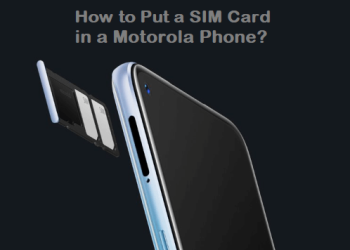






Discussion about this post