Are you using a Motorola Moto G Power phone and facing various smartphone problems? If so, this Moto G Power issues-solving guide will be helpful for you.
All mobile phones have some bugs, software, and hardware issues. If you face software-related issues on your G Power device, this article can help you solve them quickly.
However, if there is a problem with your phone’s hardware, you should contact customer support to have it repaired.
How to Fix Motorola Moto G Power Issues?
Moto G Power is an affordable, fast-performance phone, but the phone is not without problems. There are several common issues that Motorola Moto G Power owners often experience. In this blog post, we will talk about what they are and how to fix them. We’ve put everything in one place.
1. Motorola Moto G Power fast battery drain:
A phone’s battery drain faster can be caused by various factors, from bugs in your phone’s firmware or apps to hardware issues like draining your battery.
Fix poor battery life:
1. Screen Brightness
High screen brightness is one of the biggest causes of battery drain. Constantly watching videos or browsing the Internet considerably drains the screen’s battery. Therefore, you should check the screen brightness setting and lower it if necessary.
You can automatically adjust the brightness of the screen. To check the auto-adjustment, go to Settings, Display, brightness,and turn on Adapt Brightness.
2. WiFi, Bluetooth, and GPS
Using WiFi, Bluetooth, and GPS on your phone consumes a lot of battery. Because these three functions use a lot of power. Many phone applications also use These three functions on the phone to synchronize and communicate with other devices.
Activating it on your phone can drain your battery significantly. So you should keep these three OFF and ON only when needed.
3. Apps
Apps installed on your Moto G Power phone can quickly drain your battery. We recommend installing/downloading apps only from Google Play Store.
Uninstall junk cleaning apps, RAM booster apps, battery booster apps, antivirus apps, and other similar apps. These apps/activities use a heavy battery.
4. Screen mirroring
If you use the screen mirroring feature, you must mirror your screen when needed. Don’t always mirror the entire screen. Instead, you can use the “portable” mode to mirror only a portion of your screen.
5. Old battery
If your phone is more than two years old, it may be time to replace the battery. According to Battery University, battery capacity decreases by up to 22% in the first year of use.
Battery problems start when the device gets old. So, if your Motorola Moto G Power is over two years old, it may be time to replace the battery.
2. Moto G Power overheating problem
The three components responsible for overheating are the phone’s SoC (commonly referred to as the processor), the second is phone’s battery, and the third is the screen. Expect the phone to heat up a bit.
Fix Motorola Moto G Power overheating:
When your smartphone uses the processor excessively, it heats up. Heat is transferred to the screen and dissipated by air and hand to maintain optimal phone temperature and avoid overheating issues.
The fix that works best is a firmware update. The manufacturer fixes overheating and many other issues through firmware updates. So, we recommend you check for updates and update your Motorola Moto G Power if possible.
Sometimes there are multiple firmware updates, which are installed one by one. So, make sure you have installed all available updates. Expect heat while performing the following operations on your smartphone.
1. Gaming
Your phone gets hot while playing games. Take a break to allow your Motorola Moto G Power to cool down.
2. Buggy apps
Ensure you use apps from reputable developers and have all apps installed from the Play Store. A buggy app can overheat your smartphone. Update the App to fix the overheating issue.
3. Moto G Power data is not working, and Cellular network issues
Cellular networks are the most essential part of any smartphone, and when not working correctly can be a real headache for users. Many users face cellular network and data issues with Motorola Moto G Power.
If you are using a Motorola Moto G Power on a weak cellular network, your phone may not have a reliable connection and may not transmit any data at all. Mobile data issues and phone reception issues can occur.
Fix Cellular Network and Mobile Data:
1. Poor mobile data
- Make sure you have an active mobile data plan.
- Make sure you haven’t exhausted your daily bandwidth.
- Reinsert SIM
- Sometimes simple fixes like uninstalling and reinstalling the SIM will work.
2. Data Roaming Setting
Open the Settings App and turn on Data Roaming. When you turn on data roaming, your phone restores your device’s internet connection.
3. Network mode
The preferred network type determines the network mode of your phone. For example, most phones have 2G, 3 G, 4G, and 5 G.
Your phone will not get a signal if you choose 5G, and no 5G networks are available in your location. Therefore, it is recommended to use auto.
4. Flight mode
Turn on Flight Mode, then turn it off. When you turn Flight Mode On, your phone will disconnect from cellular networks, WiFi and Bluetooth. This simple on/off fixes most of the world so that it will also work on Moto G Power.
5. Re-start
Restarting your phone is also one of the best things. If that doesn’t work, move on to the next tip.
6. Reset network settings
The name itself pretty much describes what it does. Follow the steps below to reset your network settings.
- Open App Settings on Motorola phone
- Scroll down and click System.
- Tao for reset options.
- Tap Reset WiFi, Mobile, and Bluetooth.
- Tap Reset Settings.
If none of the above solutions worked:Install a SIM on another phone. If you get a signal from that device, there is something wrong with your phone’s SIM card slot.
If you don’t receive a signal, your sim is not working, or there is a cellular network issue in your area. Call your carrier to get a new SIM.
4. Network issues with Motorola Moto G Power
This network issue often occurs on almost all smartphones. Motorola phone not receiving proper signal or mobile network not working or unstable. Consider the following steps.
Solve Network issues:
Check for software updates available for your device. Please update if available.
Turn off the phone. Remove the SIM card from your Moto G Power and reinsert the SIM.
Open the notification panel. Turn on Airplane mode for a few seconds, then turn it off.
Go to SIM & Networks, Access Point Name, and Reset Network Settings to Defaults.
You may face network issues if you have unlocked the bootloader or installed or repaired a custom ROM. The roaming service must be enabled in network settings.
Call your network providers and ask if the problem is at their end. After applying the above fixes, you must restart your Motorola Moto G Power smartphone.
5. Motorola Moto G Power Screen not working properly
One of the major problems you may face when using the Motorola Moto G Power is that the screen is not working correctly. There are many reasons why your Moto G Power is not working properly.
The first fix you should try is to restart your phone. This should work in most cases unless you try the following solutions.
Fix screen issues:
1. Dirty screen
This is the most common reason for poor screen performance. A dirty screen is caused by dirt, dust, oil, grease, or liquid on the screen. If the screen gets dirty, wipe it with a soft cloth.
Do not use alcohol or other chemicals to clean the screen, as alcohol can damage the screen’s oleophobic coating.
2. Water damage
Here is a screen with water inside. Sometimes water flows inside the screen. Sometimes it’s visible, but sometimes it’s not. If you suspect your phone has been submerged, turn it off immediately and place it in the rice.
Suppose the phone is turned on with water; components such as the motherboard may splash. The entire motherboard needs to be replaced.
Please leave it in the rice for at least 24 hours. Then, if it still doesn’t work, your best bet is to take it to an authorized service centre for repair.
3. Damaged/cracked screen
A corrupted screen is one of the causes of an unresponsive screen. The smartphone screen consists of three main parts. The top layer is glass, the second layer is the display, and the third layer is the touchscreen digitizer.
Carefully inspect the phone for cracks, dents, or discolouration. It is much easier to find cracks in sunlight. If you see a rectangular grid, don’t worry. It is a touchscreen digitizer and is expected to be there.
Your phone screen is damaged if you see cracks, dents, or discolouration. In most cases, the display will need to be replaced.
4. Screen Protector
Over time, the screen saver wears out, making it difficult for your phone to register a touch. So, remove the screensaver and install a new one.
5. Sleep mode
Make sure your phone has sleep mode enabled. Sleep mode works by throttling the performance of your device. Usually, this mode is disabled after the phone has been charged at least 15%.
6. Moto G Power won’t Turn On
The device is already turned on, but the UI may not work. In this case, you can force restart by pressing and holding the power button for over 20 seconds.
The battery may be discharged. Connect the Moto G Power to the charger and turn on the device. The charger must also be plugged in correctly.
The device is charging if the battery icon appears after connecting the charger. You must wait at least 15 to 20 minutes before restarting.
If accessories are attached to the device, such as a case, charger, earphones, etc., cover the sensor and remove them before restarting. Sometimes the power button on the phone also malfunctions. Then restarting the phone becomes very difficult.
If the problem persists, you may need to use the ADB tool and restart the Moto G Power using your PC. Check if your phone’s battery is damaged. Finally, if everything fails, you must enter recovery mode to factory reset/hard reset the Moto G Power.
7. Camera issues with G Power
Are you facing poor camera quality photos on your Motorola Moto G Power smartphone? If so, here are the proven steps to solve this problem.
Solution:
A bug in the Android OS causes this issue. To resolve this issue, you must wait for an official update from the device manufacturer. Uninstall a third-party camera app (if you have installed it) and use the official camera app.
- For the best results from your camera, use the image stabilization option.
- Clear the cache of the camera app and open the App. See if this solves the problem.
- Enable the HD option in the Camera app.
- Check and remove the pre-installed glass guard on the phone screen.
- Turn on the camera flashlight when the image gets darker.
- Changing camera settings can cause this problem. Change the camera settings to their defaults and see if the issue is resolved.
- Remove the camera filter from your phone if you are using it.
- Clean the Motorola Moto G Power camera lens and see if that solves the problem.
8. App not working correctly, or the App keeps crashing
Just uninstall and reinstall the App, and the App works fine. You must grant the app permission if your phone requests GPS, file access, etc. Make sure your Moto G Power has enough extra storage space. If not, delete some files to free up some storage space.
- Restart your Moto G Power and see if the App works.
- Moto G Power may try to clear the App’s data and cache memory.
- Go to Settings, Apps, Choose an app name, and Clear Data to do this.
- Search for the latest app version (update) and install any available updates. If there is no update, wait a few days.
Moto G Power may require an OS update to fix app issues.
- Make sure your Android version is compatible with your App.
- Your phone’s antivirus application may be causing the problem. Turn off your antivirus and try the App again.
- It is always recommended to use genuine apps from the Play Store. Do not download apps and games from third-party websites.
- The phone feature was accidentally turned off and could be the root cause of the problem.
- Ensure your phone has the right amount of RAM and CPU to run the App.
- Finally, the Moto G Power may require a factory reset for the App to work usually.
9. Bluetooth is not working
Bluetooth pairing and connectivity issues can be painful. Your phone may not connect to the car or display an error message when pairing with the speaker.
Fix Bluetooth problem:
Please note: Bluetooth can send small files, not large ones.
Method 1:
- Try connecting Bluetooth in a stable state.
- Do not put your phone in a bag or compact environment.
- Ensure you have correctly paired your Bluetooth device with your Moto G Power. Incorrect pairing often causes problems.
- Make sure your device’s Bluetooth visibility is hidden.
Method 2:
- If you have enabled sleep mode and safe mode, disable them.
- Reboot your phone and try the Bluetooth connection again.
- If the Bluetooth devices are not close enough to each other, the connection will be limited.
- Check for software updates available for your device. Please update if available.
If you still face Bluetooth connection issues, you should try resetting your Motorola Moto G Power phone.
10. WiFi and Hotspot not working
Some Moto G Power users have struggled with WiFi. Some users have below-average network speeds, while others experience frequent dropouts. Also, hotspots don’t work on some that may be related to the mobile data issues mentioned above.
In either case, we recommend resetting your network settings and temporarily disabling Bluetooth. If that doesn’t work, we recommend resetting your device to factory settings.
11. GPS Problem
GPS seems to be the worst thing about Moto G Power. Using an app like Google Maps or Waze for navigation is quite cumbersome because the signal is lost after a period of use. Adding the Galileo satellite to the list seems to have resolved this issue.
You can test your GPS with a third-party app if you have problems with your GPS readings. If the problem persists, try the next step.
- Enable WiFi and Bluetooth scanning.
- Check location permissions of third-party apps.
- Reset your device to factory settings.
12. Can’t Send or Receive Text Messages
Have trouble sending or receiving messages on your Motorola Moto G Power? Follow these steps to troubleshoot unable to send messages on your Moto G Power smartphone.
- Make sure your phone has enough SMS balance to send messages.
- Delete messages you no longer need and see if that solves the problem.
- Clear the cache and data of the Messages app on Motorola Moto G Power. Try sending a message now.
- Rebooting the phone may solve this problem.
- Turn on Airplane/Airplane mode, then turn it off again and see if that solves the problem.
- Open the Contacts app and ensure the contact you are trying to send a message to is not blocked.
- Check with your network provider to determine if the problem is on their side.
13. Stuck at the boot screen
Is Motorola Moto G Power stuck on the Motorola logo and won’t boot? If so, don’t worry. We can help you fix this problem and get it up and running quickly.
Force Restart Motorola Moto G Power: Press the Volume Down + Power button until the device reboots. This usually clears the memory and starts the device typically.
Restart Motorola Moto G Power in Safe Mode:
- To do so, turn off your phone if you can’t turn off safe mode. Allow the phone’s battery to drain completely until the device turns off.
- Press the power key. Press the Volume Down key immediately when the Motorola logo appears on the screen.
- Once your phone reboots into safe mode, check for the problem. There may be apps that are causing boot-loop issues.
- You can uninstall the App and restart your phone in normal mode.
- If the device still does not boot, repeat steps 1-4.
Booting Motorola Moto G Power into Recovery Mode:
Once the device boots into recovery mode, the first thing to do is to wipe the cache partition. If that doesn’t help, try factory resetting your phone.
If the problem is not resolved after applying the above steps, please get in touch with a Motorola service centre to have your phone repaired.
Conclusion
We have discussed all the significant issues commonly encountered with the Motorola Moto G Power phone. We also have shown you have proven solutions to solve the problem. Hope this troubleshooting helps you fix issues.
Frequently Asked Questions
Why does my Moto G Power keep restarting?
Downloaded apps can cause app crashes, unexpected reboots, or fast battery drain. Use Safe Mode to start your phone with only original software and apps. If the problem goes away in safe mode, the problem might be with a third-party app you downloaded.
How long will the Moto G Power be supported?
Motorola offers one major OS upgrade for the phone and two years of security updates. You could argue that phones are so cheap that you could buy a new one when Android 14 launches. But it would be nice to see Motorola offer longer-term software support.
Why is my Moto G so slow?
If your Moto G power is a bit slow, your system cache may be the cause. This is where Android stores temporary files, and dirty or full files can affect your phone’s performance. Clearing the cache is fast and doesn’t affect your data or settings.
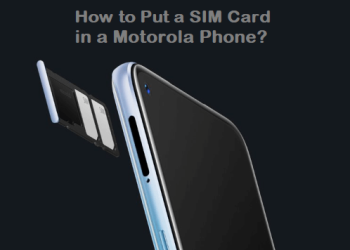






Discussion about this post