Here are some valuable tips and tricks for Motorola Defy 2 (2024);this guide will help you learn more about your new phone.
Motorola Defy 2 Tips and Tricks
1. How do you change Language in Motorola Defy 2?
To change the current Language in Motorola Defy 2, follow these steps:
- 1. Tap the Settings app to open it.
- 2. Select System and select Language & Input.
- 3. Now tap Language.
- 4. Click Add Language and select the desired Language.
- 5. To set it as your default language, tap its icon and swipe to the top of the list.
2. How do you find the phone IMEI number?
- 1. Tap the Settings app to open it.
- 2. Select device information
- 3. Select Status to find IMEI details.
How do you enable or turn on Do Not Disturb on Motorola Defy 2024?
- 1. Tap the Settings app to open it.
- 2. Select a sound and press it.
- 3. Tap the Do Not Disturb tab.
- 4. Tap Turn On Now to activate.
How to add a Fingerprint?
To set up fingerprint protection on your Motorola Defy 2, follow these steps:
- 1. Tap the Settings app to open it.
- 2. Scroll down and select Security.
- 3. Now tap Fingerprint.
- 4. Choose an alternative lock screen method like pattern, PIN, or password.
- 6. If you selected the pattern method as the alternative lock screen, tap Continue after drawing the pattern, remove the pattern again, and tap OK.
- 7. register your finger on the fingerprint sensor using the fingerprint recognition method.
- 8. When finished, click the Done button.
How to add a lock screen password to Motorola Defy 2?
- 1. Tap the Settings app to open it.
- 2. Scroll down and tap Security.
- 3. Now tap on the screen lock type.
- 4. Select the lock screen method according to your requirements.
- 5. Choose an alternative lock screen method like pattern, PIN, or password.
- 6. If you select Lock screen as the pattern method, tap Continue after drawing the pattern, then tap OK after drawing the pattern again.
- 7. Finally, press the Done button.
How to update Motorola Defy 2?
Follow these steps to update your Motorola Defy 2 to the latest software update.
- 1. Tap the Settings app to open it.
- 2. Scroll down and tap Software Update.
- 3. Click the Download Now button to download the latest software update.
- 4. Now tap Update Now to update your device to the latest version.
- 5. The phone will restart. Please do not close the phone while it is updating. (Smartphone must be charged
- more than 70% during Update.)
How to perform a hard reset?
Follow the steps below to remove all unwanted data like apps, media, and system files.
- 1. First, press the power band and the volume down buttons together for a few seconds.
- 2. Release all buttons as soon as Fastboot mode is displayed.
- 3. Select recovery using the volume button and confirm using the power key.
- 4. When the Android robot appears, press the volume up key and power key simultaneously.
- 5. Again, use the volume buttons to select Wipe data/Factory Data Reset and the power button to confirm.
- 6. Select factory reset using the volume button and press the power key to confirm.
- 7. When the reset is complete, use the volume keys to select reboot system now and press the power button to confirm.
How do you perform a factory reset on Motorola Defy 2?
- 1. Tap the Settings icon to open it.
- 2. Scroll down and select System.
- 3. Select Advanced, then Reset Options.
- 4. Press the Erase All Data button.
How to block a phone number?
- 1. Open the dialer app
- 2. Tap the three dots at the top right of the screen.
- 3. Tap Settings to open it.
- 4. Now tap on the block number to open it.
- 5. Tap Add a phone number and enter the number you want to block.
- 6. Now tap the (+) sign. Your number has been successfully blocked.
How do you enable or enable dark mode?
- 1. Tap the Settings app to open it.
- 2. Select Display, then select Advanced.
- 3. Tap the Dark Mode switch to activate it.
- 4. Click OK.
- 5. Well done! The dark mode is now on.
How do you find the phone IP address on Motorola Defy 2?
- 1. Tap the Settings app to open it.
- 2. Select device information
- 3. Choose Status to find your IP address.
How to Recover Deleted Contacts or Data?
If you accidentally delete your number and want to recover it, you can use a powerful EaseUS MobiSaver tool. This tool helps restore movies, photos, MP3s, and SMS files. You can also use this tool to back up your computer’s data.
How to make Motorola Defy two faster?
There are several ways to make your Motorola Defy 2 fast.
Perform unnecessary application cleanup and delete downloaded applications or data you no longer use. Uninstall pre-installed applications. These pre-installed applications can slow down your phone by taking up unwanted space.
Try transferring all media files from internal storage to the external memory card. Keep your mobile up to date. An updated software version always comes with performance improvements and removes most bugs that lag your smartphone.
Try restarting your smartphone once a day. You can always do a factory reset if your phone is still slow or too slow.
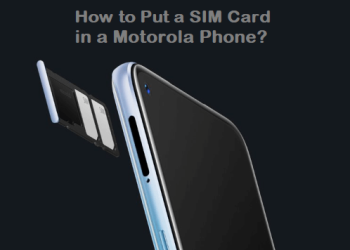






Discussion about this post