Are you facing problems like overheating, battery draining faster, slow charging, screen problems, or mobile data/phone reception issues on your Motorola Moto G22 phone? And looking for solutions? Don’t worry. We have shared common issues with the Moto G22 and its solutions with tips and tricks to solve them quickly.
Read the Full Review of Motorola Moto G22
Motorola Moto G22 Problems and Solutions 2023
1. Motorola Moto G22 Overheating Problem
The three components responsible for overheating are the phone’s SoC, the second is phone’s battery, and the third is the screen.
The most common causes of smartphone thermal problems are the SoC, the processor, and the screen when used at high brightness.
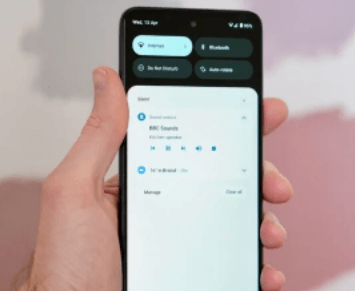
When your smartphone uses the processor excessively, it heats up. Heat is transferred to the screen and dissipated by air and hand to maintain optimal phone temperature and avoid overheating.
How to Fix Moto G22 Overheating?
The best way to fix overheating is the firmware update. Overheating and the manufacturer fixes many other issues through firmware updates. So, we recommend you check for updates and update your Motorola Moto G22 if possible.
Sometimes there are multiple firmware updates, which are installed one by one. So, it would be best to install all available updates.
2. Fix Motorola Moto G22 Overheating While Charging
Smartphones often generate heat while charging. Your phone gets hot because the charger must provide enough power to charge your battery. The new fast chargers are between 30W and 120W when writing this article.
Firmware update
Manufacturers can fix most problems with firmware updates. So, we recommend you check for updates and update your Motorola Moto G22 if possible.
Sometimes there are multiple firmware updates, which are installed one by one. So, make sure you have installed all available updates.
Case removing
Remove the case while your phone is charging. Without the case, the Motorola Moto G22 can dissipate heat faster and more effectively.
Charger
Use only genuine/compatible chargers. We recommend using your branded charger or a charger certified by your smartphone brand.
Stop gaming
Do not play games while charging your phone. As said above, heat generation while charging is standard and expected in smartphones. However, if you are playing games, the games use a lot of the processor’s resources, and the processor heats up as well. It can be dangerous if the battery and processor heat up simultaneously.
Environment
Charge your phone in a relaxed environment. If you leave your phone in the sun, it will get hot. But unfortunately, we often charge our devices in direct sunlight without thinking about it outdoors.
Do not leave your phone in a car in direct sunlight. Please put it in a glove box.
Fast charging
Turn off the fast charging in the Settings app. If your smartphone cannot turn off fast charging, use an older charger.
The charging port may be damaged if the tips above don’t help. Visit your nearest authorized service center for diagnosis and repair.
3. Motorola Moto G22 phone Turn Off unexpectedly
In this issue, your phone suddenly turns off automatically. Consider the steps below if you face this issue on your Motorola Moto G22 smartphone.
How to fix the sudden shutdown on Motorola Moto G22?
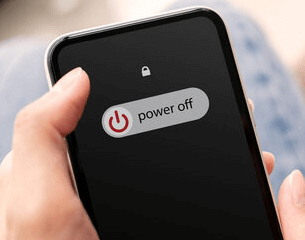
Please pay attention to the heating problem, as when the phone’s temperature rises to the highest level; it also causes the phone to turn off suddenly.
- Do not use a heavy back cover, which may cause heating problems.
- Boot your Motorola Moto G22 into safe mode.
- Do you still think your phone shuts down suddenly after all these steps? Then try hard resetting your Motorola Moto G22.
- Hopefully, all these steps will fix your Motorola Moto G22 sudden shutdown issue.
However, if you are still experiencing this issue, please take it to a service center to get it fixed.
4. Motorola Moto G22 keeps showing a Camera Failed error
To fix the Camera failed error on Motorola Moto G22, please follow these solutions:
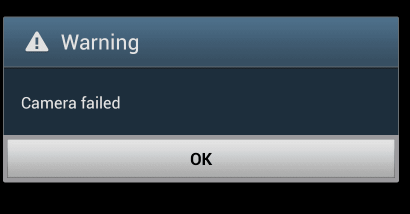
Perform a Force Restart of Motorola Moto G22
A forced restart is the first thing you should do if you get a failed camera error. Simulated battery removal will refresh your phone’s memory and reload all services. This could be the result of a minor firmware issue. A forced restart may fix the problem.
Press the Volume Down and Power buttons simultaneously and hold both buttons for a few seconds or until the Moto logo appears. Once the phone reboot is complete, check if the Camera fails, then move on to the next solution.
Reset the camera app.
Resetting the Camera means clearing the Camera’s cache and data. If this is an app issue, this procedure may fix it. Don’t worry; this won’t delete your photos and videos.
Press and hold the camera icon until options appear.
Then tap App Info, Touch Storage.
Tap Clear Cache.
Now tap Clear Data and touch OK to confirm.
After this, open the camera application and check if the issue still occurs before moving on to the next solution.
Reset your Motorola Moto G22 phone.
A factory reset should be able to fix this if it is a software-related issue, but you should take a complete backup of your Android phone before a factory reset.
5. Mobile data and phone reception issues: How to Fix them?
Flight mode: Turn on Flight Mode, then turn it off. When you turn on Flight Mode, your phone will disconnect from cellular networks, WiFi and Bluetooth. This simple on/off fixes most of the world, so it works here too.
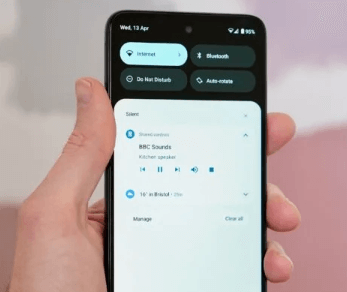
Restart: Restarting your phone is also one of the best ways.
Reinsert SIM: Sometimes, simple fixes like uninstalling and reinstalling the SIM will work.
Roaming: Open the Settings app and turn on Data Roaming. When you turn on data roaming, your phone restores your device’s internet connection.
Network mode: Preferred network type determines the network mode of your device. For example, most phones have 2G, 3 G, 4G, and 5 G.
Reset network settings: The name itself pretty much describes what it does. Follow the steps below to reset your network settings.
- Open App Settings on Motorola Moto G22
- Scroll down and click “System.”
- Tao for “reset options.”
- Tap “Reset WiFi, Mobile, and Bluetooth.”
- Tap ‘Reset Settings.’
- If you can’t find “Reset Options,” click the Search button in the Settings app and search for it.
6. Motorola Moto G22 fast battery drain
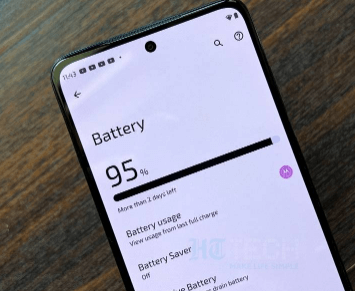
Does your Moto G22 have a short battery life? A device’s fast battery drain can be caused by various factors, from bugs in your phone’s firmware or apps to hardware issues like draining your battery.
How to fix poor battery life on?
Screen brightness: High screen brightness is one of the biggest causes of battery drain. Constantly watching videos or browsing the Internet considerably drains the phone’s battery. Therefore, you should check the screen brightness setting and lower it if necessary.
The screen can automatically adjust the brightness. To check the auto-adjustment, go to Settings, Display,Brightness, and turn on Adapt Brightness.
Old battery: If your phone is over two years old, it may be time to replace it. According to Battery University, battery capacity decreases by up to 22% in the first year of use.
Battery problems start when the device gets old. So, if your Moto G22 is two years older or more, it may be time to replace the battery.
WiFi, Bluetooth, and GPS: Using WiFi, Bluetooth, and GPS on your phone consumes a lot of battery. Because these three functions use a lot of Power.
Many phone applications also use These three functions on the phone to synchronize and communicate with other devices.
Activating it on your phone can drain your battery significantly. So you should keep these three OFF and ON only when needed.
7. Fix apps that open slowly on Motorola Moto G22
Lack of free storage space in internal memory is the most common reason apps open slowly on Motorola Moto G22. We recommend keeping at least 40% of your internal storage free.
You can free up storage space by:
- Remove all installed apps you are not using
- Delete old media from Whatsapp
- Download and use the lite version of the app from the Play Store
- After deleting everything, a factory reset is your last option if you still can’t free up space.
Out of memory
Another reason apps open slowly on the phone cloud is that the operating system lacks enough RAM. You can uninstall unnecessary apps and use the light version of the app available on the Play Store.
8. Fix App Not Downloading from Play Store
This is a common problem not only in Motorola Moto G22 but also in other Android smartphones. You can solve this problem by:
Airplane mode
Turn on Airplane mode, then turn it off. Then, when your phone reconnects to the network, that often solves the problem.
Re-start
Restart your phone and try downloading the app again. It’s a proven solution and works in most cases.
Clear Play Store Cache
If restarting doesn’t fix the problem, clearing the cache on the Play Store should fix it.
- Fix Sudden App or Game Crashes
- Chrome suddenly crashes on my Motorola Moto G22.
- Chrome crashes repeatedly
Crashing while trying to use an app or play a game? Do not worry. I’ll take care of it for you. To fix sudden app crashes, try the following:
Update
If the app is on the Google Play Store, update it there. I’m assuming you downloaded it from the internet, which I don’t recommend. But I’ll assume you know what you’re doing and the consequences. Then we recommend that you try a different version of the app. Try the latest three versions.
Clear cache and app data
Select Settings > Apps > Apps not working, then clear cache and precise app data.
Reinstall
If none of the above tricks work, you can reinstall the app.
If none of the tricks resolves an app that suddenly crashes on your Motorola Moto G22, then the app is most likely incompatible with your device.
9. Motorola Moto G22 is Stuck on Boot Mode
The phone won’t boot up if the Motorola Moto G22 is stuck on the boot screen. Below we have covered some possible solutions to solve this problem.
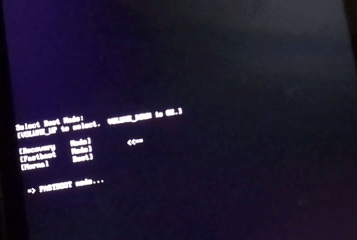
How to fix Motorola Moto G22 stuck on boot mode?
Force restart your Motorola Moto G22
To force restart, press and hold the Volume Down and Power keys for a few seconds.
Boot your device in recovery mode and wipe the cache partition.
- Enter your device in safe mode.
- Press and hold Power off button.
- Then touch and hold Power off.
- Press the OK button to boot Motorola Moto G22 in safe mode.
- Perform a factory reset on your device using a physical key.
10. Apps not downloading from Play Store on Motorola Moto G22
If you’re downloading an app from the Play Store, it says Waiting for download for no reason. Sometimes this problem is caused by a new update from the Play Store, which is a common problem that can occur. You can resolve this issue with the steps below.
How to fix apps not downloading from Play Store on Motorola Moto G22?
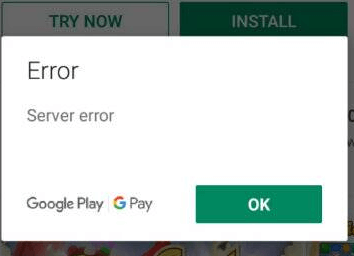
- First, reboot your Motorola Moto G22 and check if the issue is resolved.
- Ensure you clear the cache and data of the Google Play Store app.
- Set App Download Preferences to An Network.
- To do this: Open the Google Play Store-Then select Settings-Network Preferences-App Download Preferences-All Networks.
Fix slow UI on Motorola Moto G22.
No storage space is probably the most common reason for a slow UI on all devices. When your device doesn’t have enough storage space, many things start to happen. For example, apps are automatically deleted, and essential data is corrupted. And it affects the overall performance of your phone.
So, make sure you have enough storage space on your phone. If not, you must clean up some apps and free up space on your phone.
Out of memory
RAM stands for Random Access Memory. The working memory of your device is where all your apps, documents, music, videos, photos, and more are stored.
More RAM is better for multitasking. When writing this article, phones have between 1GB and 18GB of RAM. However, most phones only have 4-8 GB of RAM.
If you have multiple apps, uninstall unnecessary apps. This app is consuming your phone’s RAM. The more apps, the more RAM usage. Therefore, there is no free space in RAM for the operating system.
You can also install lite versions of apps like Facebook, Messenger, Twitter, Youtube, etc.
Older versions of Android are vulnerable to improper RAM management. So, it is recommended to update your phone to the latest firmware.
11. Slow charging issue
Does your Motorola Moto G22 charge slowly? It can be caused by several factors such as charger, USB cable, overheating, etc.
How to fix the slow charging issue on Moto G22?

Wrong charger: Make sure you use a compatible charger with your phone. For example, a phone can sometimes charge faster using a fast charger than the charger provided in the box. Fast charging often only works with the brand’s chargers.
Unfitting connection: These two problems can be caused by improper connection. So first, check that the charger is correctly plugged into the socket and the USB cable connecting the charger, and the phone is properly connected and not loose.
In most cases, you must connect to all four contacts of the USB cable to detect that your phone is connected to a fast charger. If all four are not in touch, they will charge slowly.
Defective USB cable: One of the most painful components is the cable. The wires of earphones, headphones, and USB cables are subject to many kinks, pinching, and hassle.
So, if your Motorola Moto G22 is experiencing slow charging issues, there could be a problem with the USB cable. The wires in the USB cable break often, and the damage is not noticeable due to the cover of the USB cable. Try a different line.
Faulty charger: The charger is working or not working. So it’s unlikely you’ll get slow charging from a half-dead charger. But with electronics, everything is possible. Try a different charger and see if the issue is resolved.
Overheating: Overheating is also a common cause of slow charging. All devices will warm up slightly during expected charging. However, if the machine overheats while charging, the phone’s software will slow the charging speed to protect the phone from burning.
12. Bluetooth is not working
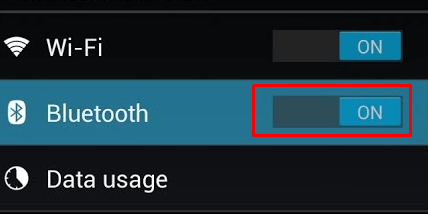
Many Motorola Moto G22 users have to face this issue. This problem is common and can be quickly resolved. In an emergency, you try to connect your speaker to your Android phone’s Bluetooth, but it doesn’t connect, or because you’ve shared a file you need with someone, it’s not being shared.
How to fix Bluetooth not working on Motorola Moto G22?
To resolve this issue, follow these steps: You can quickly fix this problem.
First: Check for the latest software update for your Motorola Moto G22
Go to Settings >> System Update >> Check for Updates.
Then tap Download & Install.
Second: Reset network settings on Motorola Moto G22
Set up on your phone
Location: Settings > System > Advanced > Reset
Then tap Reset Wi-Fi, Mobile & Bluetooth.
Now hit reset settings.
If your phone has a lock type (e.g., pattern, password, fingerprint, or PIN), enter it and tap Reset Settings again to confirm.
Thirst: Properly pair your Motorola Moto G22 with Bluetooth, as incorrect pairing often causes this problem.
Fourth: Avoid sharing multiple files via Bluetooth at the same time.
Fifth: Bring the two devices closer together for a better Bluetooth connection
13. Moto G22 screens n not working properly
One of the major problems you may face when using the Motorola Moto G22 is that the screen is not working correctly.

As you know, the display is the most critical component of a smartphone. So if the screen doesn’t work correctly, it can be a severe problem.
There are many reasons why your Motorola Moto G22 is not working correctly.
How to Fix Screen Issues?
The first fix you should try is to restart your phone. This should work in most cases unless you try the following solutions.
Water damage: Sometimes water flows inside the screen. Sometimes it’s visible, but sometimes it’s not. If you suspect your phone has been submerged, turn it off immediately and place it in the rice.
Suppose the phone is turned on with water; components such as the motherboard may splash. The entire motherboard of the phone needs to be replaced.
Please leave it in the rice for at least 24 hours. Then, if it still doesn’t work, your best bet is to take it to an authorized service centre for repair.
Dirty screen: This is the most common reason for poor screen performance. A dirty screen is caused by dirt, dust, or liquid on the net.
If the screen gets dirty, wipe it with a soft cloth. Do not use alcohol or other chemicals to clean the screen, as alcohol can damage the screen’s oleophobic coating.
Screen saver: Over time, the screen saver wears out, making it difficult for your phone to register a touch. So, remove the screensaver and install a new one.
Sleep mode: Make sure your phone has sleep mode enabled. Sleep mode works by throttling the performance of your device. Usually, this mode is disabled after the Motorola Moto G22 has been charged at least 15%.
Damaged screen: A corrupted screen is one of the causes of an unresponsive screen. The smartphone screen consists of three main parts. The top layer is glass, the second layer is the display, and the third layer is the touchscreen digitizer.
Remove the case and inspect the phone for cracks, discoloration, or dents. It is much easier to find gaps in sunlight. If you see a rectangular grid, there is nothing to worry about. It is a touchscreen digitizer and is expected to be there.
Motorola Edge Screen Problems-How to Fix Motorola Edge Screen?
Motorola Moto G22 other Problems you may face
1. Cellular network issues and mobile data not working on Motorola Moto G22
Cellular networks are the most essential part of any smartphone, and when not working correctly can be a real headache for users. Many users face cellular network issues on their Motorola Moto G22.
If you are using the Motorola Moto G22 on a weak cellular network, your phone may not be able to maintain a stable connection or transmit data.
2. The slow user interface
One of the main issues people most often complain about is the slow and sluggish user interface of the Motorola Moto G22. Slow UI means animations can stutter. It also takes longer to open apps or perform actions on your phone.
A slow UI interferes with the use of your phone. And that would make using it very frustrating.
Sometimes the screen freezes too. So, if you have a slow user interface type on your Motorola Moto G22, you should try these solutions.
3. Android infected with malware displaying ads on the lock screen
Your phone may be infected with malware that is slowing down your device. If you suspect your phone is infected, you can use a virus scanner to check it.
There are many excellent and reliable virus scanners on the market. We recommend using one of them to scan your phone.
If you have an older phone and the phone is still working correctly, the slow user interface can be caused by the phone’s hardware.
Over time, your phone’s hardware can wear out and slow down. In these cases, you can’t do anything but buy a new phone.
FAQs
What causes Motorola Moto G22’s fast battery drain?
Apps
Just like firmware, apps installed on your phone themselves can be the cause of a fast battery drain. We recommend installing/downloading apps only from Google Play Store.
Uninstall junk cleaning apps, RAM booster apps, battery booster apps, antivirus apps, mod apps, and other similar apps. These apps don’t just slow down your phone. They can even stop it or make it stop!
These apps/activities use a heavy battery.
Games
Games use a considerable amount of resources on the processor. Typically, the processor is idle but is maxed out while gaming.
Screen mirroring
Screen mirroring can drain your battery very quickly. Don’t always mirror the entire screen. Instead, you can use the “portable” mode to mirror only a portion of your screen.
If the tips above don’t work, you may have a hardware issue other than the battery. Take your phone to the nearest authorized service center for a better diagnosis.
Conclusion
That’s why we’ve shown you a complete guide on how to fix common problems with your Motorola Moto G22. We hope you find these Moto G22 problems and solutions guide helpful. Now you can improve the issues on your Motorola device.
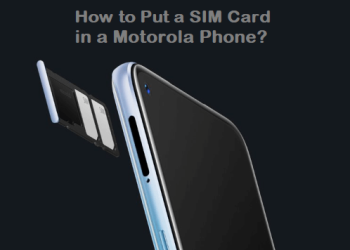






Discussion about this post