The Motorola Phones aren’t as fast as a flagship device, but they should be able to execute your commands without problems and respond smoothly. However, some users of Motorola have complained that their phones are running slowly or slowing down in performance. Let’s find the answer.
Why is My Motorola Phone So Slow?
Performance-related issues on Motorola phones are common. In practice, this is normal because we all know that performance degrades with usage, several installed apps, remaining storage space, and time spent without rebooting.
That said, just because your phone is running slow doesn’t necessarily mean there’s a severe problem. You can take a few steps to fix this and get your phone running normally and smoothly again.
This post will guide you on troubleshooting your Motorola Phone running slowly. We will consider all possibilities and rule them out until we determine the cause. This is the best way we can solve this problem.
How do I speed up my Motorola phone? Troubleshoot Motorola phone Running Slow
To accurately diagnose and fix this problem, you need to troubleshoot systematically. We rule out trivial possibilities or procedures affecting your phone, not delete files and data. With that said, all you need to do is:
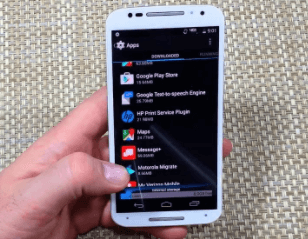
1. Fix Motorola phone running slow by performing a force restart
You should do a force restart before anything else, especially if dealing with performance-related issues. This is because, in most cases, these problems are caused by minor issues with the firmware.
This issue can be resolved by performing a forced reboot, i.e., a simulated battery removal that refreshes the phone’s memory and reloads applications and services.
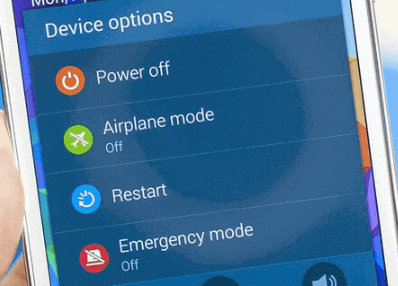
- Press and hold the power key for 15 seconds or until you see the Moto logo and the screen turns blue.
- Once the phone restarts, check if it still runs slow or if performance has improved.
Related article: How to Fix My Motorola Phone Keeps Restarting Again and Again?
2. Run the phone in safe mode
Running the phone safely allows you to isolate the problem immediately if an app causes it. Safe mode temporarily turns off all third-party applications. If the phone runs fine in this mode, it means that one or some of the apps you downloaded and installed are causing the problem, which makes troubleshooting much more accessible. Here’s how to restart your Motorola phone in safe mode:
- Press the Power key for a few seconds until the options appear.
- Touch and hold the Power Off option until prompted to reboot in safe mode.
- Press OK to confirm reboot into safe mode.
- If successful, the text ‘Safe Mode‘ will appear in the lower-left corner of the screen.
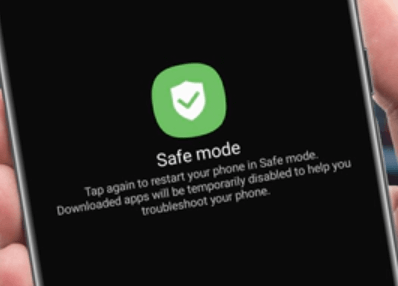
Look closely to see if your phone is still running slowly while in this mode. If the problem is fixed, it means that a third-party application caused it. To investigate further, you need to follow these steps:
- Restart your phone, as usual, to boot into standard mode.
- Remember the apps you installed when the phone starts to reboot.
- Pull up the app drawer to go to the screen with the icon for the suspect app.
- Touch and hold the hero of the suspect app until options appear.
- Tap App info.
- Touch Uninstall and confirm that you want to uninstall.
You may need to uninstall more than one app to fix this issue.
Related Article: How do you turn off Safe Mode on Motorola G6?
3. Reset
A reset is required if your Motorola phone runs slowly after the procedure. A reset will fix performance-related issues, but you should make a copy of your important files and data, as they will be deleted during the process. Also, remove your Google account after backup to avoid locking your device after resetting. When you’re ready, follow these steps to reset your device:
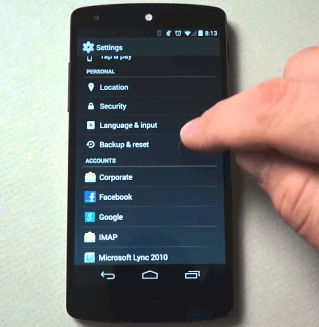
- Power off your phone.
- Press and hold the power key and the Volume down button for 4-5 seconds or until the Android robot crashes on the screen.
- Use the Volume Down or Volume Up button to scroll through Recovery Mode, then press the Power key to select it.
- The screen turns blue with the Motorola logo and takes you to another black screen with a broken Android with an exclamation mark.
- While holding the power button, press Volume Up, then release both buttons.
- Use the Volume down button to highlight ‘wipe data/factory reset, then press the power key to select it.
- Press the Volume Down button once to highlight ‘Yes‘ and press the Power key to select.
- Use the Volume Down button to highlight User Data + Personalized Content, then press the Power key to select it.
- The reset will start, and when complete, highlight the Reboot system now and press the Power key.
- Wait for your phone to reboot, then set up your phone as a new device.
- After resetting your phone, set it up as a new device.
Frequently Asked Questions
Why is my phone suddenly slow?
If your Motorola phone is running slow, you can quickly fix the problem by clearing excess data stored in your phone cache and deleting unused apps. Slow Motorola phones may require a system update, while older phones may not be able to run the latest software properly.
Are cleaning apps slowing down your phone?
Many cleaning apps advertise that they can protect your phone from viruses and make it faster by removing unnecessary bloating. But in reality, many cleaning apps add extra bloat to your phone, eventually slowing it down. Some cleaning apps contain malware that can seriously affect your Motorola phone.
Is it ok to clear cached data?
Yes! These data caches are just junk files and can be safely deleted to free up storage space.
What happens if I clear my Motorola phone’s cache?
The files stored there allow you to access commonly referenced information without needing to re-create the device constantly. When you clear the cache, the system will re-create those files the next time your phone is required (just like the app cache).
Do Motorola phones slow down over time?
Motorola phones don’t slow down. Bloatware from manufacturers and the habits of users slow it down.
What apps are slowing down my phone?
Social networks that are constantly refreshed on your phones, such as Snapchat, Instagram, and Facebook. Instant messaging apps like WhatsApp and Amazon shopping. A file-sharing app such as Google Sheets.
How do I know which apps are slowing down my Motorola?
Now follow Settings–Developer Options–Process Statistics. In this section, you can see the list of apps using the most memory or RAM. That is, you can find the culprit here. This shows which apps are slowing down your Motorola device.
Is Google slowing down my Motorola phone?
The answer is vague, but the consensus doesn’t seem accurate.







