Here is the step-by-step about unlocking the Bootloader on the Motorola Moto G82. Unlocking the Motorola Moto G82 bootloader allows you to install custom ROMs, recover files, root your Phone, and many more.
How to Unlock Motorola Moto G82 from Bootloader?
The first step you need to take is to customize your Android phone. None of the below-mentioned can be done without unlocking the Bootloader.
The Bootloader’s unlocking process is straightforward if you’re already familiar with the world of customization. However, if you are unfamiliar with ROMs, the root word, we’re sure it will fly out of your mind. But don’t worry; we are here to help you. We will try to guide you in simple ways.
There is an issue that now requires a firmware update from the manufacturer. Updates can only be applied to unlocked phones.
This article will show you how to save time and money by accessing features like overlays, custom ROMs, and more without needing root privileges and waiting for carrier approval.
However, before moving on to the next step, we want to educate you on the pros and cons of bootloaders.
Benefits of Unlocking Bootloader
Unlocking the Bootloader has several advantages:
- You can install TWRP recovery on Moto G82.
- You can easily root your Phone.
- Install Custom ROM
- You can easily install third-party applications without system privileges.
Disadvantages of unlocking Bootloader
- You lose device security. That’s why most of us don’t want to unlock bootloaders.
- The device may display erroneous behaviour, such as delays, automatically closing apps without permission, etc.
- You can not use any banking or financial applications.
Well, all of this sounds strange! This was important to show you what happens when unlocking your Motorola Moto G82 phone with a Bootloader. Now, please read all the mentioned guides carefully to implement the steps.
Motorola Moto G82 Bootloader Unlock Guide
This process doesn’t require much work before releasing the lock. You must prepare your device by enabling developer options and OEM unlock.
Method 1:
- Your Motorola Moto G82 should be charged at least 60 to 70%.
- Grab your smartphone’s original USB cable.
- Make sure to back up your complete vital data. Note: All data available on your phone storage will be erased.
- Download Motorola Moto G82 USB Driver.
- Download ADB and Fastboot tools. Windows and macOS.
Now follow the exact step-by-step process to unlock your Moto G82 5G bootloader properly.
Enable Developer Options and OEM Unlock
To start the unlocking process, you must first enable developer options and then enable USB debugging and OEM unlocks.
- Go to your Phone’s settings.
- Find About Phone, then tap several times until Developer Options is enabled.
- Go back to Preferences, then tap More Settings, Developer Options.
- Just tap on USB Debugging & OEM Unlock in Additional Settings.
Now unlock Bootloader
- Turn the Phone off completely.
- Boot your Phone into Fastboot mode.
- Grab your smartphone’s original cable and connect it to your PC.
- Now unzip the ADB & Fastboot folder and open a command window or PowerShell window by holding down the Shift key and right-clicking anywhere in a space.
- Enter the following command to verify your computer has detected your smartphone successfully.
Method 2:
- First, download the depth test application.
- Then open the app and tap Query Application Status Request submit.
- Now, wait a few minutes and click the back button.
- Open query application state
- The screen will then display a successful program review. Then click Start Deep Test.
- After this process, your Moto G82 phone will automatically enter fast boot mode.
- Then, connect your Motorola Moto G82 device to your PC/laptop.
- Download and install fast boot on your PC/laptop to do this.
- After installing the fastboot, move the platform tools folder to your desktop.
- Next, open the platform-tools folder, then right-click + shift
- Then select the command window opened here.
- In the cmd window, type “unlock fast boot flashing.”
- Finally, press the volume buttons (UP & Down) to unlock the Motorola Moto G82 bootloader.
As mentioned earlier, unlocking the Bootloader on Motorola phones allows you to install custom recovery and kernels, root the device, and flash custom ROMs.
You can customize your device’s operating system and install custom recovery and kernels that can improve performance.
Rooting your device gives you more control over your device’s features and settings.
Frequently Asked Questions
What does a bootloader do?
The Bootloader is an integral part of any system’s software. When a computer system is powered on, the first code loaded and executed is the Bootloader. Provides an interface through which users can load operating systems and applications.
What are the benefits of unlocking the Bootloader?
Unlocking the Bootloader will completely format the device. All image and video app data stored on your device will be deleted locally.
Can you unlock the Bootloader?
By default, most Motorola devices come with a locked bootloader, which prevents users from flashing the bootloader or device partition. If necessary, users of devices with developer options enabled can unlock the Bootloader to flash a new image.
Can fastboot unlock the Bootloader?
Yes! To unlock the Bootloader via Fastboot, you will need a PC with ADB and Fastboot settings. It may be tricky for some users, but we’ll guide you through it. Also, make sure your device should be 30% charged before unlocking the Bootloader.
How to boot the Motorola Moto G82 in Fastboot mode?
- Turn the Phone off completely.
- Now press and hold the volume down and power buttons simultaneously.
- Release all buttons when the FastBoot interface appears on the screen.
Does unlocking the Bootloader delete everything?
Yes, it will erase everything on the device, so lock the Bootloader again.
Can you lock the Bootloader again?
No, it’s impossible! Because a bootloader is software that causes a device to boot into the system, a locked bootloader will only boot the device into the system if all the necessary files already specified by the device manufacturer are present.
Is unlocking the Bootloader the same as rooting?
Unlocking the Bootloader is the first step in rooting, but unlocking the Bootloader does not make you root. You must flash a soul patch or a custom ROM if you have a root. S-off unlocks the radio, boot, and kernel to be changed and modified.
Are Bootloader and Fastboot the same thing?
A bootloader is a code that runs when the operating system starts. A bootloader is a set of instructions for the operating system to start running apps smoothly.
Is it possible to unlock the Bootloader without rooting?
Yes, you can, but it depends on your device, your Bootloader, and whether or not someone has figured out an explosive to unlock it.
Can I unlock the Bootloader with Bugjaeger?
If you don’t have a PC, you can use Bugjaeger to flash a custom recovery. First, you need to reboot the device for a fast boot. Open the Fastboot shell. In the Host command window, type Fastboot Devices.
Unlocking the Bootloader is the key to customizing your Motorola Moto G82 device. However, every novice user has a lot of questions in their head before unlocking their device.
Will I get an official update after unlocking the Bootloader?
After unlocking the Bootloader, you won’t receive future updates.
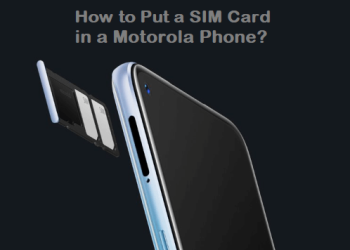






Discussion about this post