Clearing the cache on your Motorola phone can help fix issues and improve phone performance by removing temporary files associated with the Android operating system. This process does not delete any files or settings.
Please note: Clearing the cache may take some time. Please wait for the cache clearing to complete before attempting any other actions. If your Motorola phone is lying down with a warning sign, this is a normal part of the No Commands screen.
How do I Clear the Cache on My Motorola Phone?
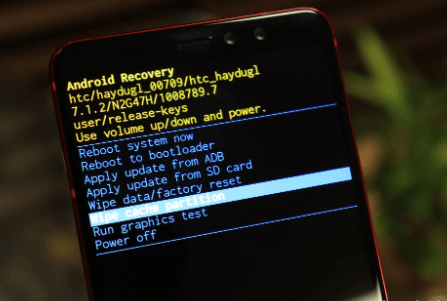
- Turn off your Motorola phone.
- Press and hold the Volume Down and Power buttons simultaneously for 2 to 3 seconds until the Android system recovery screen appears, then release both buttons.
- Once Start is highlighted, use the Volume Down button to scroll through the recovery mode options and press the Power button to select.
- When you see the words No Commands, press and hold the Power button and tap the Volume Up button.
- If you wait too long to perform this step, your phone will reboot.
- Use the Volume Down button to scroll to Wipe Cache Partition and press the Power button to select it.
- Use the Volume Down button to scroll to Yes, then press the Power button to select.
- When the Reboot System is highlighted, press the power button to select it.
Clear apps caches
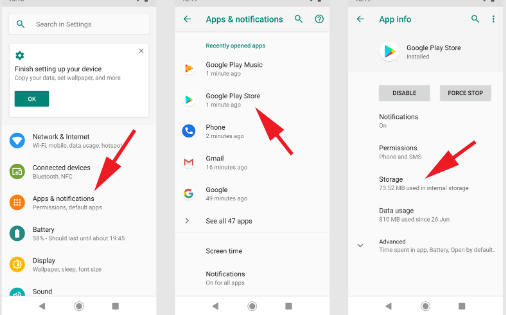
- Swipe up on the home screen to access all apps.
- Navigation: Settings Settings iconApps.
- Tap See all apps.
- If necessary, tap the drop-down menu arrow icon, then select All Apps.
- Tap the appropriate app.
- Tap Storage & Cache.
- Tap Clear Cache.
- This option may not be available in some apps.
Clear Chrome cache
Go to History settings in Chrome.
Open the Chrome app on your Motorola phone, then tap the three-dot menu icon in the top right corner. Then, choose History > Clear Browsing History. Delete browsing data from the Chrome browser.
Select the data you want to delete.
The next screen displays a list of options. You can select the data you want removed from Chrome and choose how long you want it removed. Each data option briefly explains what it means and how it will affect your experience.
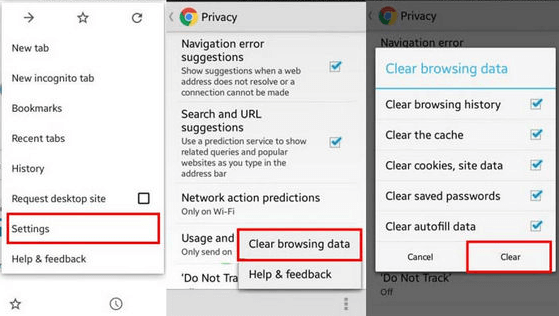
For example, deleting cookies and site data will log you out of some (in our experience, all) websites. Clearing cached images and files may make it take a little longer the next time Chrome needs to load images from your favorite sites.
Select the data and period you want to delete, then tap the Clear Data button at the bottom of the screen.
Conclusion
Over time, your Motorola device may start to slow down a bit. We have experienced this many times, and it can be very frustrating. Fortunately, if you’re experiencing slow performance on your smartphone, there are general steps you can take to fix the problem, which can often correct the problem. Many problems can be solved by simply restarting your device.
Another common way to increase performance or add additional storage space (Motorola Phones with Explainable Storage) on your Moto phone is to clear cached data for apps and Chrome’s cached data for websites you visit.
Frequently Asked Questions
What is cached data on Moto Phones?
When you clear cached data from an app or Chrome, you remove the files and information the app downloaded. For apps like Facebook, cached data can be profile pictures, photos, videos, and similar content where your phone stores information to speed up timeline scrolling.
Although these cached files and data help with your overall experience, they are not essential and can often grow large and take up too much storage space.
How often should you clear your Moto phone’s cache?
Depending on the conditions. If you are experiencing any performance issues, this should be from your list of troubleshooting steps. Otherwise, it might be every quarter or twice a year. The answer depends on how well your phone performs.
Can I free up storage space by clearing the cache?
No. One of the first troubleshooting steps we follow when encountering strange bugs or issues in an app is clearing the cache. Often, the files in the cache become corrupted or outdated; forcing the app to rebuild the cache will fix the problem. Clearing the cache is a win-win.
How do I delete my browsing history on Motorola?
To clear your phone browsing history in Chrome, tap the three dots > Settings > Privacy > Clear browsing data. Tap the three dots > Settings > Privacy and security > Clear browsing data in the Samsung Internet app. Select Browsing History and press Delete.
How do I free up space on my Motorola phone?
To free up space on your Android smartphone, go to Settings > Storage > Manage Storage and delete unwanted apps, photos, and videos to free up more space. We recommend adding a microSD card to expand your storage needs.
How do I clear the clipboard on my cell phone?
Download the Clipper Clipboard Manager app to clear your Android clipboard and tap the three dots > Delete. Alternatively, use the Gboard keyboard to enable the built-in clipboard manager.

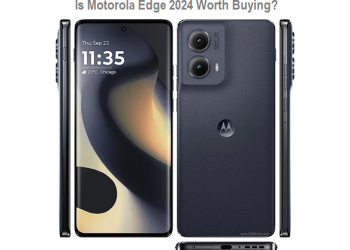





Discussion about this post