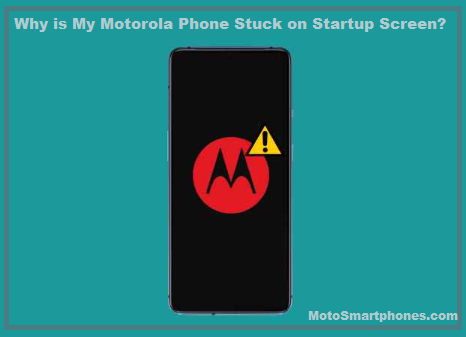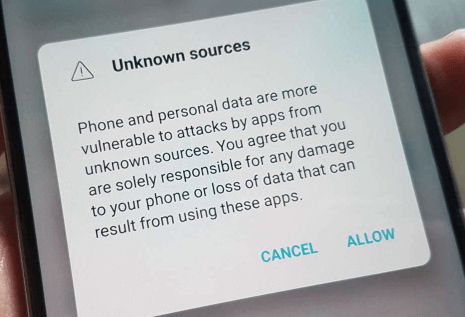There are several reasons why your Motorola phone gets stuck on the startup screen. It can be a software issue like corrupted apps or system files or a hardware issue like a faulty processor or lousy battery connection.
In most cases, software issues can be fixed by resetting the phone or reinstalling the operating system, but hardware issues usually require a trip to a repair shop.
Why is My Motorola Phone Stuck on the Startup Screen?
Here are some reasons you are facing on starting your Motorola phone:
The update process is interrupted
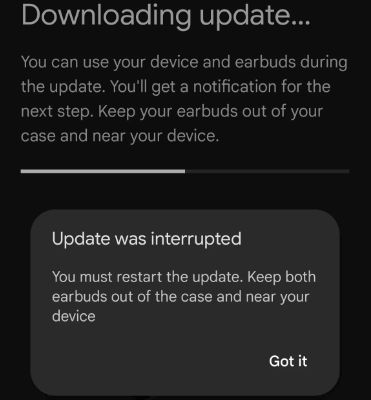
After updating Motorola phones, they often stop responding on startup and only display the manufacturer’s logo. This message appears when an update is not completed in the usual way. If the update is contained before it’s completely installed, it could be due to several factors, such as a slow internet connection or a frozen or turned-off computer.
Malfunctioning applications downloaded from third-party sources
Another reason your Motorola phone gets stuck on the startup screen is that the newly installed app will not work with the other applications on Motorola’s version of Android. This usually happens when installing an app from a third-party source.
Internal storage cropping
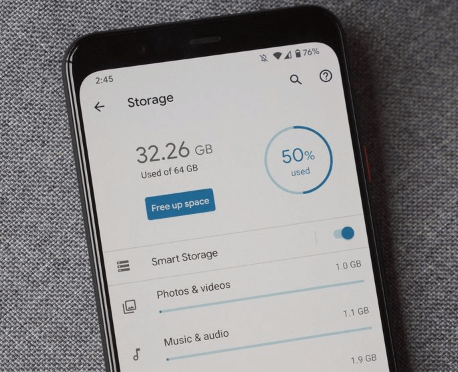
The internal storage cropping. You may need to contact a professional if your phone freezes due to insufficient interior storage space.
Virus or bug in the software
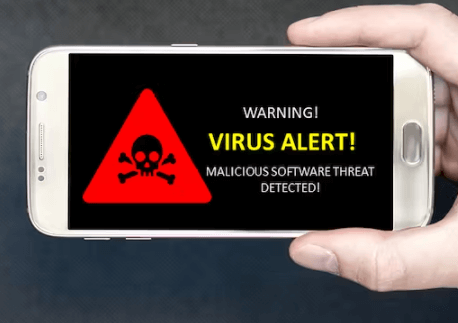
Motorola’s operating system is infected with malware. In other cases, the device may not turn on. Gadgets usually turn off unexpectedly because they have no user control. Malicious code can infect Android smartphones through incoming files or the Internet.
How do I fix my Motorola phone stuck on the startup screen?
It is rare for Motorola phones to get stuck on the startup screen. This issue often occurs when users apply new updates or install programs from untrusted sources. It may seem like you have no choice but to repeat the boot process, but it can solve the problem.
You can use the seven solutions below to unfreeze your Android phone stuck. So let’s get started. The solution is:
Boot your Motorola phone in safe mode.
Motorola’s safe mode is valuable for troubleshooting and determining the cause of your device’s unusual behaviour. This mode can also fix Motorola devices stuck during the boot process.
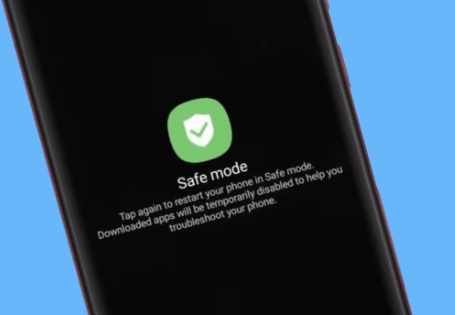
- Power off the device by pressing the power button for 30 seconds or removing the battery.
- Wait for the device to turn off completely.
- Hold the power button and wait for the logo to appear.
- Press the volume down button to boot your phone into safe mode when the logo appears.
If the phone starts fine in safe mode, the problem is caused by a third-party program, not the operating system. Delete all recently installed programs and restart your phone to get out of Safe Mode. Also, read How To Turn Off Safe Mode on Motorola.
Replace the battery

There are a few things to keep in mind when replacing the battery. First, use a new battery that is compatible with your phone. Second, be sure to fully discharge the old battery before removing it. Third, be careful not to damage your phone when replacing the battery. Replacing the battery with some care will solve the problem, and your phone will be as good as new.
Do a forced restart.
If your Motorola phone gets stuck, you must force restart or reboot immediately. This includes maintaining the correct combination of phone buttons.
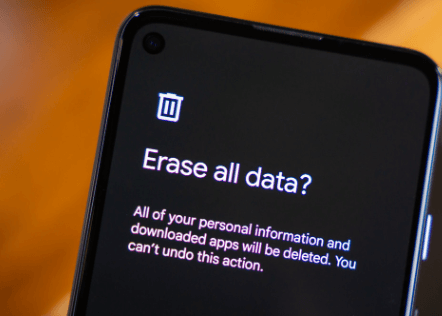
Just hold down the power button for 20-30 seconds. It would be best to keep it on until the gadget turns off.
Restore your phone
Resetting your Motorola phone to factory settings returns your phone to factory default settings and deletes all personal data from your device. To reset your Motorola phone, follow these steps:
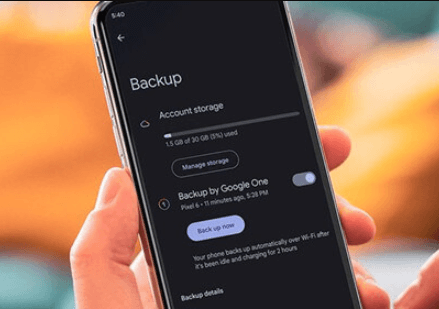
First, make sure your phone is turned off. Then, press and hold the power and volume down buttons simultaneously for about 3 seconds. This will bring up the boot menu. From here, you can use the volume buttons to navigate to the “Recovery” option and then press the power button to select it.
In recovery mode, use the volume buttons to navigate to Wipe Data Factory Reset and select it using the power button. This will start the reset process.
These steps will reset your Motorola phone to factory default settings. All personal data, including contacts, photos, and apps, will be deleted from your device. This will solve your problem. If the problem persists, you may need to flash your phone.
Manual reset using factory settings
A factory reset may be your second choice if the previous solutions have failed. This will delete all phone information.
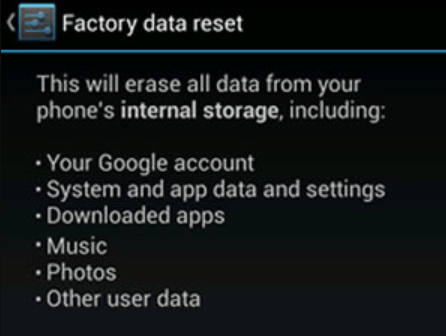
Steps to do a factory reset:
- Press the power button until the phone shuts down.
- After the phone shuts down, simultaneously press and hold power and volume down buttons until the Android logo appears on the screen.
- A recovery menu will appear on the screen. Press the Volume Down button until Factory Reset is highlighted.
- Press the power button when you select the factory reset option, and your phone will automatically restart.
Clear cache
One way to fix this problem is to clear the cache. The cache is a storage area where your phone stores temporary files. These files can accumulate over time and make your phone slow or unresponsive.
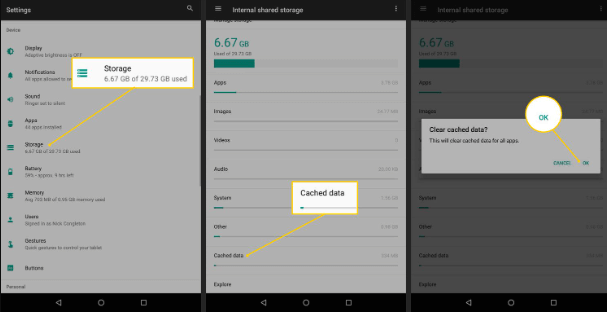
To clear your cache, first make sure your phone is turned off. Then, press and hold the power and volume down buttons simultaneously for about 3 seconds.
This will bring up the boot menu. From here, you can use the volume buttons to navigate to the “Recovery” option and then press the power button to select it. In recovery mode, use the volume buttons to navigate to Wipe Cache Partition and set it using the power button.
Charge your Motorola phone.
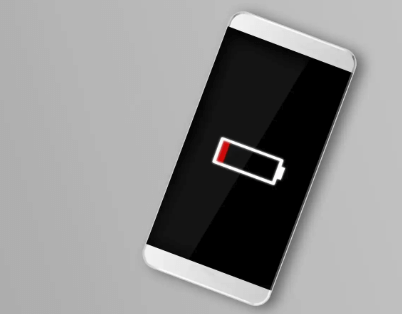
A low battery can also cause your phone not to get out of the startup screen. So, you can try the abovementioned solution of connecting your phone to a power outlet and force rebooting it; this will fix your Moto phone sticking problem while on the startup of the screen.
Conclusion
Motorola phones sometimes stop loading. This happens when a new app or software modification does not work smoothly. An incomplete software update or bootloader issue can cause an unresponsive device.
FAQ
How can I tell if my phone battery is damaged?
There are several obvious signs that your phone battery may be damaged. If your phone suddenly dies after charging or won’t charge at all, both are vital signs that the battery is damaged. You may also notice that your phone gets very hot or charges slowly. If these symptoms occur, the battery is damaged.
What should you do if your phone keeps restarting?
If your phone keeps restarting, you can try a few things to fix the problem. First, try restarting your phone in safe mode. This will turn off all third-party apps and allow you to troubleshoot whether one of them is causing the problem. If your phone keeps restarting in safe mode, try a factory reset.
This will erase all your data and start your phone from scratch, so back up your important files beforehand. If none of these solutions work, you may need to take your phone to a professional for repair.