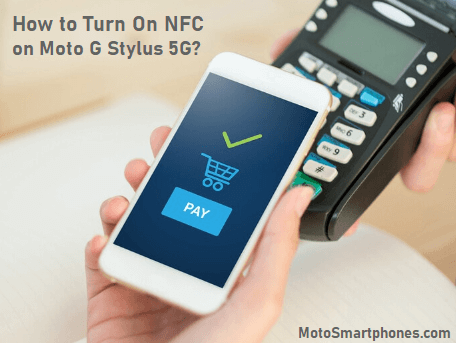NFC is a very new and practical technology. This technology is increasingly used in Android phones, such as the Motorola Moto G Stylus. Thanks to NFC, you can easily do many things in different fields of activity. So, we decided to write this article to cover the topic of NFC roughly and give you tips on enabling NFC on your Motorola Moto G stylus.
Let’s look at how to enable NFC on your Motorola Moto G stylus. Finally, we’ll show you how to use it in various situations.
How do you turn on NFC on Moto G Stylus 5G 2023?
If your Moto G stylus should have NFC, but the technology doesn’t appear to be enabled by default, here’s how to turn it on.
- First of all, you need to open your device’s preferences.
- Second, select your connected devices and connection preferences.
- At this point, go to the NFC section.
- Tap the toggle at the top of the screen to turn this mode on or off.
- After you turn this feature on, you can manage options such as the NFC icon, Require NFC to unlock the device, etc.
- Select a nearby switch to turn the selected NFC feature on/off.
- Select the contactless payment inscription to access additional settings.
- Here, you can adjust your payment default program and other basic customizations.
Frequently Asked Questions
Does the Moto G stylus have NFC?
Yes, but only for Moto G Stylus 5G 2022, 2023, and newer models. According to Motorola, previous versions lacked technology.
What is the NFC feature of the Motorola Moto G Stylus?
NFC, which stands for Near Field Communication, is a wireless transmission technology. NFC allows you to exchange information or files between two devices. A unique feature of this wireless technology is that its range is only a few centimeters.
For NFC to work, the device using NFC must be very close to the Motorola Moto G stylus. So, with NFC, you can use your Motorola Moto G stylus to exchange files, connect to other devices, and make contactless payments. There are several ways to use NFC on your Motorola Moto G stylus.
How do you use NFC on your Motorola Moto G stylus?
To exchange files between your Motorola Moto G stylus and another mobile, you need to use NFC. This requires NFC and Android Bean to be enabled as well.
Go to Settings > More > NFC > Android Beam to do this. Once done, bring both phones closer and select NFC as the file-sharing option.
Pay with NFC on your Motorola Moto G stylus.
Currently, NFC payments are not yet significantly developed in banks. You need to do two things to pay with NFC on your Motorola Moto G stylus. The first is to have an app that is compatible with your bank. The second is to set up a credit card or account in the app.
Connect to device
Pairing your device to the Motorola Moto G stylus may make it easier to use NFC. Therefore, activating the NFC Motorola Moto G stylus and attaching the phone to the device is usually enough to create a connection. This is the case with some Bluetooth headsets, for example.