Moto Gametime bridging the gap and providing a similar level of convenience and optimization on your smartphone.
Is Moto Game Time essential?
GameTime is a valuable addition to Motorola phones and is recommended for anyone who enjoys playing video games regularly. By allowing you to manage distracting notifications from the outside world, you can stay in your zone.
The experience you get when playing games on your mobile device can also be improved in other ways. You can try different methods to improve your phone’s performance, Moto Gametime on or off.
By default, most new Motorola smartphones are enabled with Moto Gametime. For Motorola smartphones, if not, here’s how to turn it on:
How to Turn Off Moto Gametime?
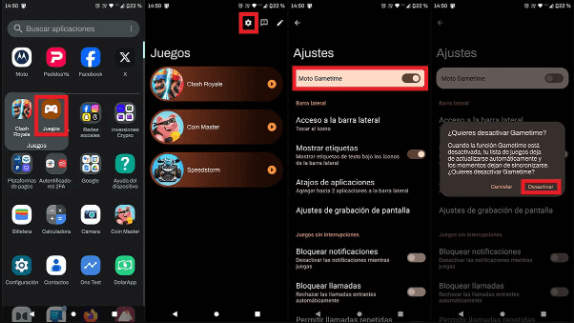
- Open the app here, preinstalled on your Motorola smartphone.
- Click the settings icon in the top right corner.
- Toggle the switch next to Moto Gametime to turn it off.
- Settings icon for Motorola phone gaming app
- Toggle the switch to turn Moto Gametime off.
To turn Moto Gametime off for a specific gaming app:
- Open the gaming app preinstalled on your Motorola smartphone.
- Tap the pencil icon in the top right corner.
- Tap a game on the screen to add or remove apps from Moto Gametime.
What are the Features of Moto Gametime?
Moto Gametime includes several tools to help users focus on gameplay. Here’s a breakdown of the different modes/features:
1. Call Blocking
Sometimes, you don’t want to be on your phone countless times; it’s essential. The good news is that you can easily block incoming calls through the Moto Gametime sidebar. All you have to do is tap the Gametime icon and select Call Blocking from the menu. While playing a game, you may receive calls from contacts you have starred on your Motorola phone.
2. Block notifications
Notifications are distracting. This is especially true if you are having an intensive gaming session. But what’s more annoying is that if you accidentally tap what’s notifications, you may be redirected to another app.
The good news is that you can block notifications coming to Moto Gametime. Tap the Moto Gametime icon and select Block Notifications to turn off all notifications. To restart notifications, tap the icon again.
3. High performance
When you enable high-performance mode, your phone will allocate more system resources to gaming apps. This results in less lag and better gameplay.
If you play Android games that are graphically demanding or require faster responsiveness, try enabling this feature by tapping the High PeHigh-Performancen Moto Gametime sidebar.
4. Lock mode
Lockdown mode turns off system navigation, gestures, and quick settings, making it easier to focus on your game. This option is excellent if your accidental gestures conflict with the game controls. To turn this feature on or off, click the Lockdown Mode icon in the Moto Gametime sidebar.
5. Free form
You can add up to six app shortcuts to Gametime’s Gametime’senu for quick access. When you tap an app in the FreeformGametime, it appears in a small window within the game screen.
This is a great way to see your needed apps without leaving the game. If you need to respond to a message or check social media while gaming, this setting allows you to access it quickly without interrupting your gaming session.







