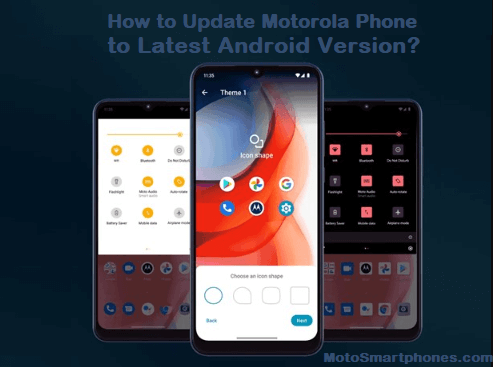This guide will show you how to update Motorola phone to the latest software version. Updates give you access to new improvements and fix bugs in your phone.
Motorola Android version
You are in the right place if you own a Motorola phone and want to update it. Android 14 is the latest Android version, but Motorola has not yet launched the Android 14 update for its phones.
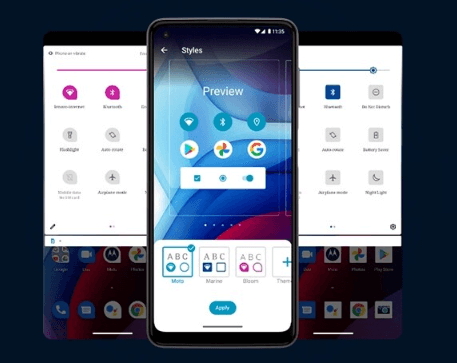
Based on Motorola’s history, they will probably start their Android 14 in early 2024. The company needs improvement in the updates department.
For all phones, updates are delivered over the air. And when it arrives, you’ll get a notification in the quick panel. However, you often don’t see an OTA notification even when an update is available. Therefore, we recommend manually checking for updates and installing them when available.
Also read, How Long Does Motorola Support Their Phones?
How to check Android updates on Motorola phones?
Well, checking for the latest software updates on the Moto smartphone is not a big task. Generally, all Android smartphones have the same section for software-related information. However, it turns out that mainstream Motorola users are having quite a bit of trouble checking for software updates. So, if you are one of them, you can follow the steps below to help you.
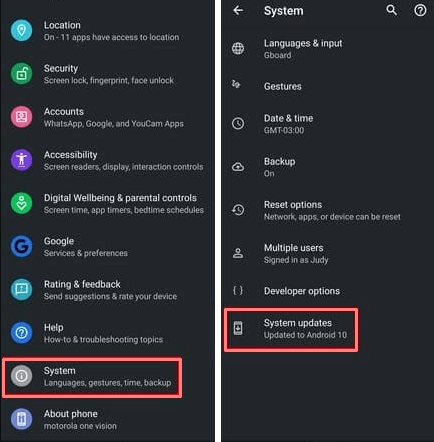
Open the Settings app.
Scroll down and tap System Updates.
Tap Check for updates.
If an update is available, you can download and install it.
How to update Motorola phones?
We recommend that you back up your phone before starting this guide.
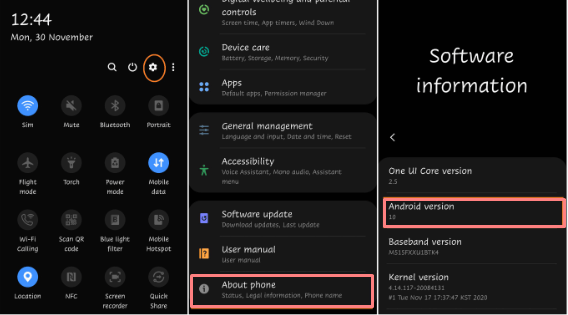
- Swipe up
- Scroll and select Settings.
- Scroll down and select System Updates.
- Select Check for updates.
- Wait until the search is finished.
- You’ll see System Update Available at the top of the screen if an update is available.
- Tap Download and Install at the bottom of the screen to update your phone.
- If no updates are available, you will see the following message: This device is up to date.
Update your Motorola phone manually in Settings.
- Swipe up on the home screen to open the app drawer. You can also open Settings from here or from Quick Settings.
- Scroll down and open System Settings. If you can’t find it, check your phone information or system.
- Now click on Check for updates.
- Now, look for updates on your phone. If an update is available, follow the onscreen instructions to install the update.
Your phone will restart automatically; if not, restart your phone manually and enjoy the update.
How to update automatically with Smart Update?
Motorola also allows you to process all updates automatically using the Smart Update feature. Waiting for software updates to download and install can be very difficult in our busy lives.
In response, Motorola has provided a unique feature that automatically installs the latest software updates on your phone. As with the software update process, very few Motorola users will be unable to use this feature. So, we have prepared a series of steps to help you update your smartphone automatically.
- Open Settings.
- Scroll down and tap System Updates.
- If Smart Updates isn’t enabled, turn it on.
- Tap Smart Update.
- Select one of the restart time slots or choose a custom time.
- To apply this to all updates, not just security patches, tap Advanced and make sure Apply to all software updates is turned on.
Why update your Motorola phone?
Software updates are essential for every smartphone, including Motorola phones, as they provide more reliability and stability. It has been observed that these companies also work similarly and are always ready to improve their smartphones by adding various updates regularly.
You’ll also notice that Motorola’s UI is straightforward to navigate. Unfortunately, many Motorola users don’t know where to update their software. However, we recommend updating your software to the latest version. For this purpose, we have prepared an article to teach you how to check for software updates on your Motorola phone.
Conclusion
Now you know how to update your Motorola phone to keep it up to date. These are two subjective areas related to software updates that are very helpful to users.