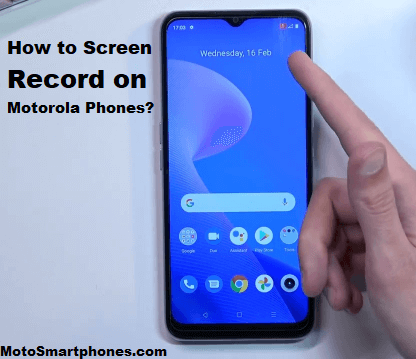One of Motorola’s latest innovations is screen recording. Motorola offers a built-in screen recording feature in some of its newer phones that easily captures what’s happening on the screen.
How to Screen Record on Motorola Phones in 2024?
If you’re looking for a simple, content-wise way to record your screen at Motorola, you’re in luck. There are several productive ways to do this, and this article will walk you through how.
Watch the video if you want to record your phone’s screen quickly.
How to Record a screen in Motorola’s default screen recording function?
Motorola phones provide basic screen recording capabilities. Quickly tap shortcuts and menu options to start recording your phone screen without leaving what you were doing.
This is a unique feature whether you are a vendor who needs to capture customer interactions or a student who needs to record lectures. Here are some tips on using your Motorola Android phone to the full potential of screen recording.
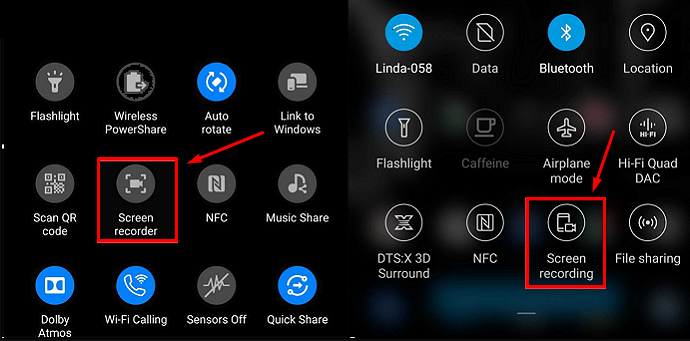
- Swipe down from the top of the screen and click the Record Screen button.
- Go to Settings and click Display Settings.
- Select Advanced Options and click Screen Recording.
- Easily adjust the viewfinder size, resolution, and frames per second.
Tips for better screen recording on Motorola
Follow these tips when recording your screen with the Motorola built-in screen recorder:
- To avoid interruption, clear the notification window before recording.
- Close all unnecessary apps running in the background.
- Keep your phone steady if you’re recording a practice video or demo.
- Practice and check a few test recordings before creating your final video.
How to record screens on Motorola using the Screen Recorder app?
Screen recorder apps are one of the easiest ways to record a screen on your Motorola phone. You can use many different recording apps with your Motorola smartphone, and we’ll help you find the one that’s best for you.
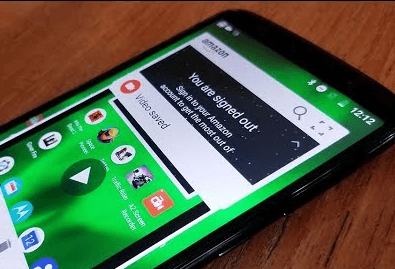
There are the best screen recording apps that many parents appreciate, including built-in and third-party apps! You can also use third-party apps to adjust the recording quality to match your viewing pleasure as much as possible perfectly.
So, if you want to screen-record a tutorial for later use or quickly record what happened, the perfect app is for you!
1. Record your Screen by using the ADV Screen Recorder
ADV is a comprehensive screen recording application suitable for recording specific actions on the screen and is easy to use. Get the most out of it, even if you’re not an expert.
Process:
- Download the ADV Screen Recorder application from the Google Play Store.
- Review the app’s privacy policy and allow storage and other applications access.
- Using the floating menu on the right side of the dashboard, you can quickly access the front camera’s recording, pause or stop recording, and instantly see what’s going on.
- You can cut, delete and share the screen recording. Also, in the settings menu, such as video bitrate, resolution, and orientation, there are advanced features to optimize video quality.
2. AirDroid Parental Controls Recorder app
The AirDroid Parental Control application is your one-stop solution for Motorola phones. You can also use the screen mirroring feature to record the screen of your Motorola phone to another device.
You can also sync text messages and notifications, find lost devices and location history, and Block certain apps and games.
Process:
- Install the AirDroid Parental Controls app, and the signup page will appear. Sign up for a free account and log in.
- Download AirDroid Kids on the target phone. After installation, launch AirDroid Kids and make some important settings on your phone.
- Then, enter the pairing code to connect the device. You can now customize and use the screen mirroring feature to record moments in your child’s life.
How do I view recordings on my Motorola smartphone?
Swipe down on the quick access panel from the top of the screen and click the Recent Files icon to view the recording immediately after it is captured.
The screen recordings folder can be viewed at any time. Open Gallery, a media viewing application or file manager, and navigate to the Screen History folder.
How do we change the recording quality?
You can adjust the frame rate, audio volume, video resolution, and more during recording in the settings menu. When it comes to quality, you can choose between High, Medium, or Low. However, the recording quality may drop or vary with various file sizes.
Also, learn how to Screen Record on Moto G Stylus
Frequently Asked Questions
Does Motorola have a screen recording function?
Yes, Motorola has a screen recording function. To record your screen, open the Moto app and tap the three lines in the upper left corner. Scroll down and tap Screen Recorder. Tap Start Recording to start.
How do I record my Motorola screen with sound?
There are several ways to do this. One way is to use a third-party app like AZ Screen Recorder. Another way is to use your Motorola phone’s built-in screen recording feature. To do this, go to Settings, System, Advanced Features, and turn on the screen recording option.
How do I record my screen on the Moto E 2021?
There are several ways to record the screen on the Moto E 2021. One way is to use the built-in screen recording function. To do this, open the Settings app, go to System, Advanced, Tap Developer Options, and enable Developer Options. Then go to the main settings menu, select Screen Recording, click the Start Recording button, and select OK when prompted.
How do I record my screen on the Moto G7 Plus?
Motorola Moto G7 Plus has a screen recording icon in the quick panel. Now, you have two options to start recording. Press the volume up and power buttons on the Moto G7 Plus simultaneously, or a simpler and less likely to fail to unfold. Swipe your finger across the top of the screen to quickly scroll through the panels.
How do you record the screen of Motorola One Action?
Swipe down from the top of the screen to open the quick-access menu. Long press the screen recorder icon to configure video quality and file size.
How do I record the screen on my Moto G8 Power Lite?
Motorola Moto G8 Power Lite has a screen recording icon in the notification panel. You can also edit and add recording shortcuts to the quick access panel. Press the volume and power buttons simultaneously to start recording the screen without leaving the current screen. Finally, click the Settings menu to configure all settings and select Display. You have the option to record your screen.
How do I record my screen on Moto One Power?
Use the Google Play Games app. Open the app and tap the three lines in the upper left corner. Tap Settings and then Screen Recording. You can then choose to record the entire screen or just specific apps.
Can I record my screen on older versions of the Motorola Android phone?
It depends on your Android version, but screen recording is generally not a built-in feature in older Motorola Android phones. However, you can also find third-party screen recording apps on the Google Play Store compatible with your device.
How do I record the screen without audio?
Most screen recording apps let you choose whether to record audio with the screen. To record your screen without audio, turn off the audio recording feature in the app you use to record your screen.
Can I record the Motorola screen and camera at the same time?
Some screen recording apps allow you to simultaneously record your phone screen and camera. However, this feature is only available in some apps and may require a newer version of Android to work properly.
Why can’t I record the screen in some apps?
Some apps, especially those that handle sensitive or copyrighted information, may have built-in security measures to prevent screen recording. Some apps may require you to enable certain permissions or settings to allow screen recording.
Is it legal to record Motorlascreen?
The legality of Motorola screen recording depends on the context and purpose of the recording. It’s generally legal to record your screen for personal use, but you may be breaking the law if you record sensitive information without the other person’s consent. Before recording your screen, it is important to understand your area’s relevant laws and regulations.