If your Motorola phone is locked and you have forgotten your PIN, pattern, or password to unlock your screen, you’ll need to reset your Motorola phone, reset it, and then set up a new screen lock. We want to teach you how to reset your Motorola phone when locked. However, if you don’t want to reset your phone, read this article: Unlock your Motorola Phone Password Without a Factory Reset.
Before resetting your Motorola Phone, here’s what you need to know:
Data loss: Doing a factory reset will delete everything that was not on your original Motorola phone, including downloaded app data, settings, preferences, music, photos, etc. You can restore your data even if you have previously created a backup.
Google Factory Reset Protection (FRP): Starting with Android 5.1, Google introduced a security feature called Factory Reset Protection (FRP). If you have a Google account registered on your Motorola phone, Google FRP will be enabled, and you will be asked to provide the username and password for your Google account.
So, make sure you know your account credentials before resetting your phone. Otherwise, you will need the Motorola FRP bypass tool.
Note: If your phone is factory reset, you must enter your Google Account information to use it again. You can also turn off factory reset protection before the factory reset.
How to reset a Motorola phone when locked? (Method 1)
Here, we will explain some easy methods to reset your Motorola phone while locked; whether you are using Moto G series, Moto Edge series or Moto Razr series, these methods will work on all your devices. So, let’s start exploring! Please note that your phone must be charged at least 30%.
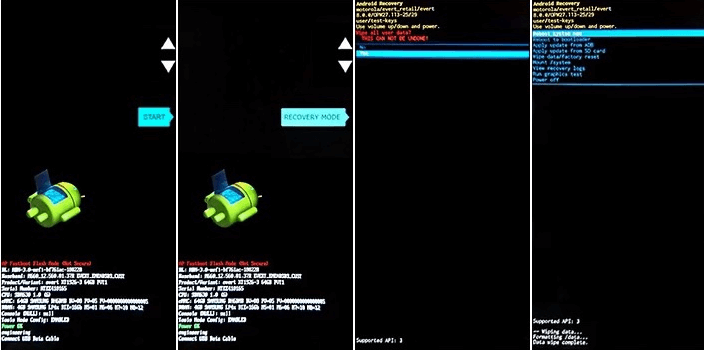
- Turn off your Motorola phone.
- Press and hold the Volume Down and Power buttons simultaneously until the phone turns on.
- Press the Volume Down button until Recovery Mode appears.
- Press the power button to restart in recovery mode.
- When you see the Android robot with a red exclamation mark or ‘No command’ sign, press and hold the power button and press and release the Volume up button.
- Use the volume buttons to scroll to Wipe data/factory reset, then press the Power button to select it.
- Use the Volume buttons to scroll to Factory Reset and then press the Power button to select it.
Wait a few seconds for the reset to complete. - Use the volume buttons to scroll to Reboot system now and then press the power button to select it.
Wait a few minutes for the reboot to complete. If your phone doesn’t finish rebooting, press and hold the power button until the screen goes dark, then release it, and it will power on normally.
Necessary: If you reset your phone because you suspect a third-party app is causing the problem, ensure you don’t copy any apps when resetting your phone. Restore one app at a time and use the phone for a while. If your phone is fine, install the following app and test again.
Factory reset locked Motorola phone via Google service (Method 2)
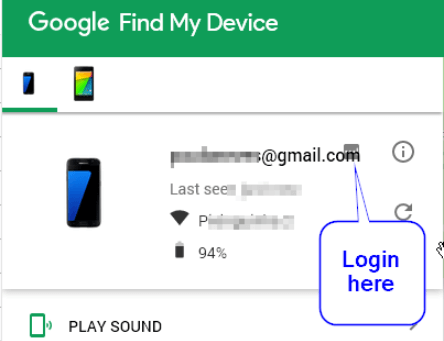
You can use a Google service called Find My Device to factory reset your locked Motorola phone. But make sure you’ve added your Google account before locking it.
Additionally, the Find My Device feature must be enabled with your current location. After meeting the requirements, try applying the steps below.
1. Open the Find My Device website.
First, open the Google Find My Device website on another mobile device or PC. Then log in with the Google account associated with your locked Motorola device.
2. Clear lock screen
Select the icon for your locked Motorola device, then double-click “Erase Device” and enter your account and password. Next, tap on the “Erase” icon to start the process. But keep in mind that this will delete all data on your phone.
Once complete, you can use your phone again. This will hopefully unlock your phone.
Reset a phone without a password using the third-party tool (Method 3)
As an excellent Android phone unlocking software, Tenorshare 4uKey is a great choice for resetting Motorola phones without a password.
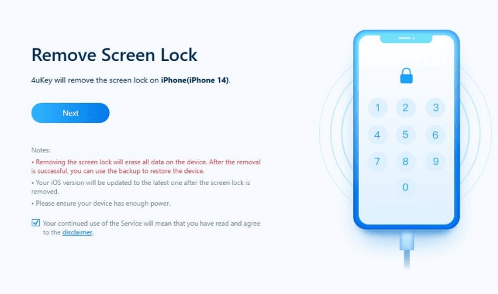
Step 1: After 4uKey for Android is installed on your computer, run the program, select “Remove Screen Lock”, and connect your device using a USB cable. The program will soon begin installing the drivers.
Step 2: Next, select the “Remove Screen Lock” option from the screen and click Start. A pop-up message will appear: ‘Deleting your lock screen password will delete all data on your device.’ If you have created a backup file, click the “Yes” button. The tool will then begin to remove the lock.
Once the process is complete, it’s time to enter recovery mode and perform a factory reset. To do so, follow the on-screen instructions.
Step 3: Finally, the tool will automatically remove the lock screen. Once the process is complete, you will see the message “Screen lock has been removed successfully” on the screen.
Reset your Motorola phone when it’s locked in one click (Method 4)
Using the DroidKit tool to solve, you can reset a locked Motorola phone. This complete Android solution provides a professional Android phone unlocking tool to unlock Moto without a password.
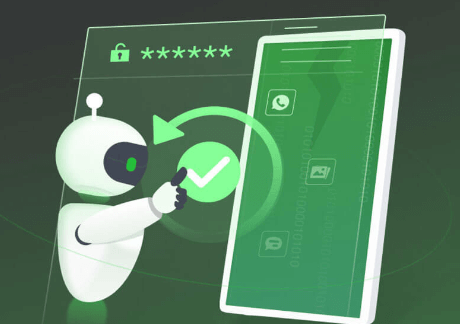
- Install and run DroidKit. Select a screen unlock mode.
- Connect your Motorola device to your PC using a USB cable. Tap Start.
- Once the file configuration file is ready, click the Remove Now option.
- Check your device brand: Motorola and Next.
- Follow all on-screen instructions to recover your device and wipe the cache partition. Once complete, DroidKit will begin removing the screen lock.
- The screen lock on your Android phone will be removed within a few minutes.
Once DroidKit removes the screen lock from your Motorola phone, you can access it without worrying about passwords or resetting it.
Conclusion
All the above methods will help you reset your Motorola phone when locked. A reset will make your device work better, faster and more trouble-free, but don’t forget to retrieve your data after creating a backup.







