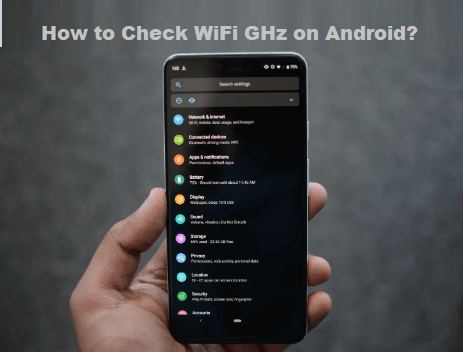Since most phones are connected to the Internet, ensuring your WiFi connection is solid and stable is essential. One factor affecting your WiFi connection is the network’s frequency or GHz.
In this digital age, android phones are equipped with WiFi technology that operates at either 2.4 GHz or 5 GHz. If you are using an Android device, you can quickly check your WiFi connection frequency.
How to check WiFi Ghz on Android?
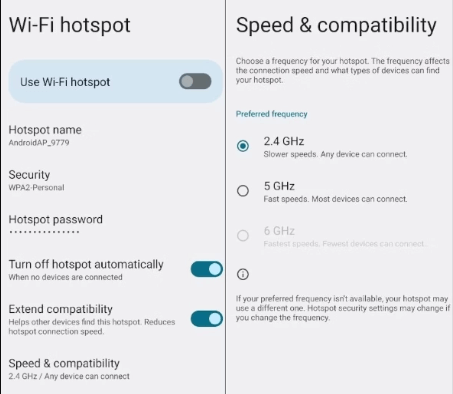
- Open the “Settings” app on your Android device.
- Go to “WiFi” settings.
- Access the “Advanced” settings by tapping the three dots in the top right corner of the screen.
- Find the “WiFi Frequency Band” option, which will show you the GHz of your WiFi connection.
- It’s that simple! You can check the GHz of your WiFi connection on your Android device by following these four simple steps.
If you’re unsure which GHz your device uses, check your WiFi GHz for a stable and fast internet connection. Checking the GHz can also determine if you need to switch to a different WiFi frequency band for a better connection.
A stable and fast WiFi connection is essential to connect to the Internet on your Android device. Checking the GHz of your WiFi connection can help you determine if you have the optimal frequency band for your device. Most smartphones operate on either 2.4 GHz or 5 GHz, and switching between the two can significantly affect your internet connection.
To determine the WiFi GHz on your Android device, it’s essential to know what version of Android your device is running. Some Android versions may have slightly different settings or menu options than others. However, the steps outlined in the tutorial are similar for most Android versions.
How to check mobile hotspot GHz?
You can also check the HotSpot GHz of your Android device and change it if needed. It only takes a few steps.
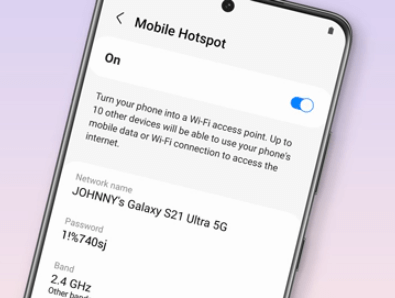
- Go to the Settings app to check your mobile HotSpot GHz.
- Tap Connect & Share > Personal Hotspot.
- Go to Personal Hotspot in the Android Settings app.
- You can check the default GHz by going to Hotspot Settings > AP Band.
To change the WiFi frequency, tap AP Band and select your preferred band (e.g. 2.4 GHz or 5 GHz frequency band).
Now click the check icon in the top right corner of the screen to save your settings. You can change your mobile HotSpot in this way.
How to set Android WiFi settings from 2.4GHz to 5GHz?
Switching from 2.4GHz to 5GHz on your Android device is a simple process. The 5 GHz frequency band is usually faster and more stable than the 2.4 GHz, so switching if your device is compatible is a good idea.
However, not all Android devices can use the 5 GHz frequency band, so checking your device’s specifications before attempting to switch is essential.
Follow these simple steps to set your Android WiFi settings from 2.4GHz to 5GHz.
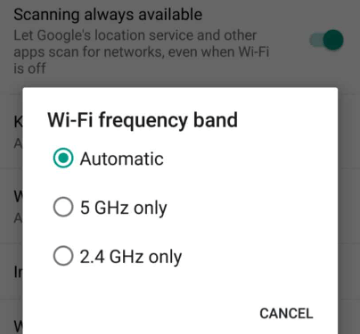
- Open the “Settings” app on your Android device.
- Go to “WiFi” settings.
- Long-press the name of the connected WiFi network, then tap “Edit Network”.
- Click the “Advanced options” or “Show advanced options” button.
- Look for the “Frequency Band” or “Band” option and select “5 GHz” if available. If 5 GHz is unavailable,
- your device is incompatible with the frequency band.
- Click “Save” to apply the changes.
Some Android devices may have slightly different settings or menu options, but the steps outlined above are similar for most devices.
Frequently Asked Questions
What is the difference between 2.4GHz and 5GHz?
The 2.4 GHz frequency covers a larger area, but the data transfer rate is slower. On the other hand, 5 GHz covers a smaller area but transmits data faster. 2.4 GHz is usually used for general internet use, while 5 GHz is used for gaming or video streaming.
How do you enable 5GHz on Android Mobile WiFi HotSpot?
Go to Settings to enable 5GHz on Mobile WiFi HotSpot. Then go to Connect & Share > Personal Hotspot > Personal Hotspot Settings. Here, we change the AP band from 2.4GHz to 5GHz. Mobile hotspots now operate on the 5GHz frequency.
Do 5G and 5GHz mean the same thing?
No, 5G and 5GHz are entirely different terms. 5G refers to the 5th generation of internet services. On the other hand, 5GHz is the frequency of the WiFi system. The prefix 5G after the WiFi name does not mean it offers 5G speeds; it simply refers to the 5 GHz frequency.
Can I connect my 2.4GHz mobile device to 5GHz?
No, phones that do not support dual bands cannot connect to 5GHz WiFi networks. All modern Android phones now have built-in dual-band functionality. That is, it supports both 2.4 GHz and 5 GHz frequencies.
Conclusion
By default, most WiFi networks operate on the 2.4 GHz frequency to cover large areas. Sometimes, you may need to check the WiFi GHz to determine which WiFi connection to connect.
Check your smartphone frequency if your phone is having trouble connecting to a specific WiFi network. We hope you learned something new from this guide.
You can check the WiFi GHz on your Android smartphone using one of the methods above. If you found this guide helpful, please share it with others so they can benefit too.